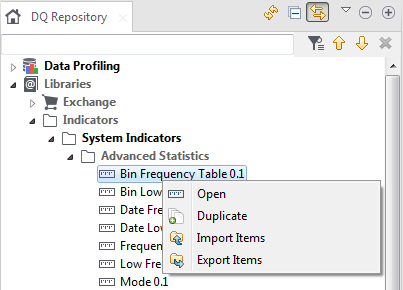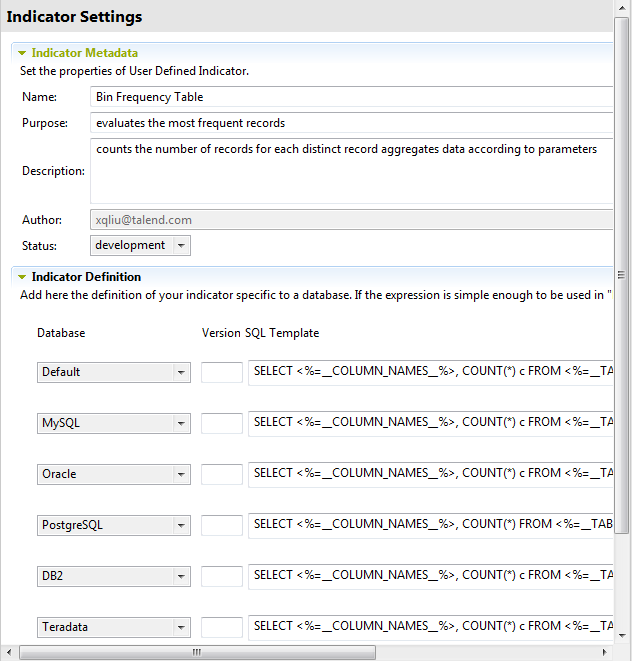Editing a system indicator
Although system indicators are predefined indicators, you can open their editors to check or to edit their settings and their definitions in order to adapt them to a specific database version or to a specific need, for example. However, you can not edit the name of the system indicator.
Information noteImportant: When you edit an indicator, you modify the indicator listed in the DQ
Repository tree view. Make sure that your modifications are suitable for all analyses that
may be using the modified indicator.
Procedure
Did this page help you?
If you find any issues with this page or its content – a typo, a missing step, or a technical error – let us know how we can improve!