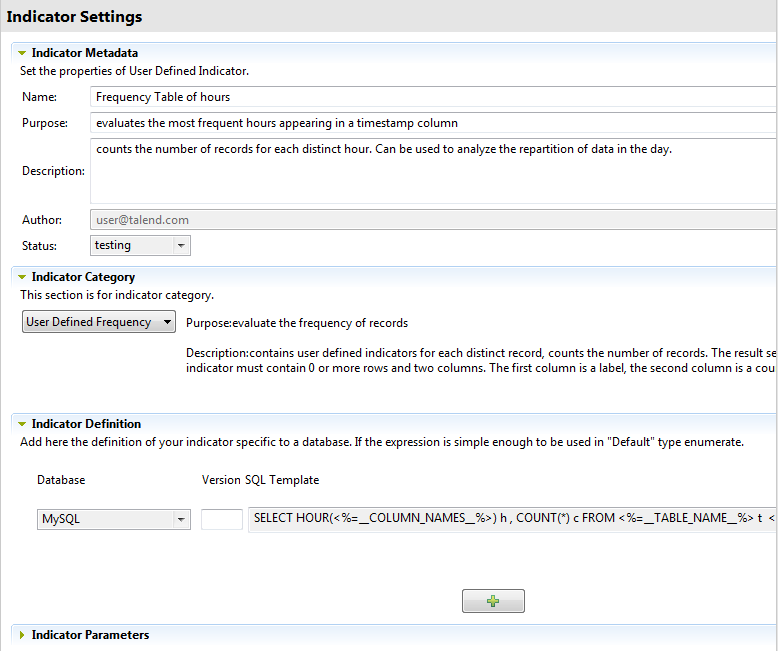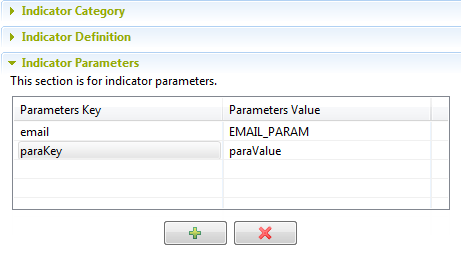Editing a user-defined indicator
You can open the editor of any system or user-defined indicator to check its settings and edit its definition and metadata in order to adapt it to a specific database type or need, if required.
Information noteRemember: When you edit an indicator, make sure that your modifications are
suitable for all analyses that may be using the modified indicator.
Before you begin
Procedure
Did this page help you?
If you find any issues with this page or its content – a typo, a missing step, or a technical error – let us know how we can improve!