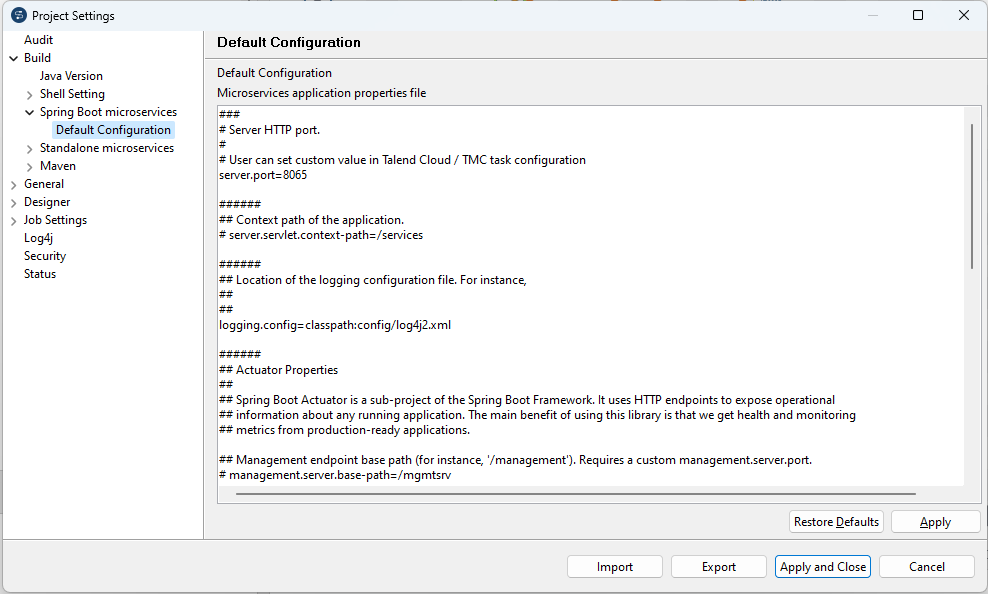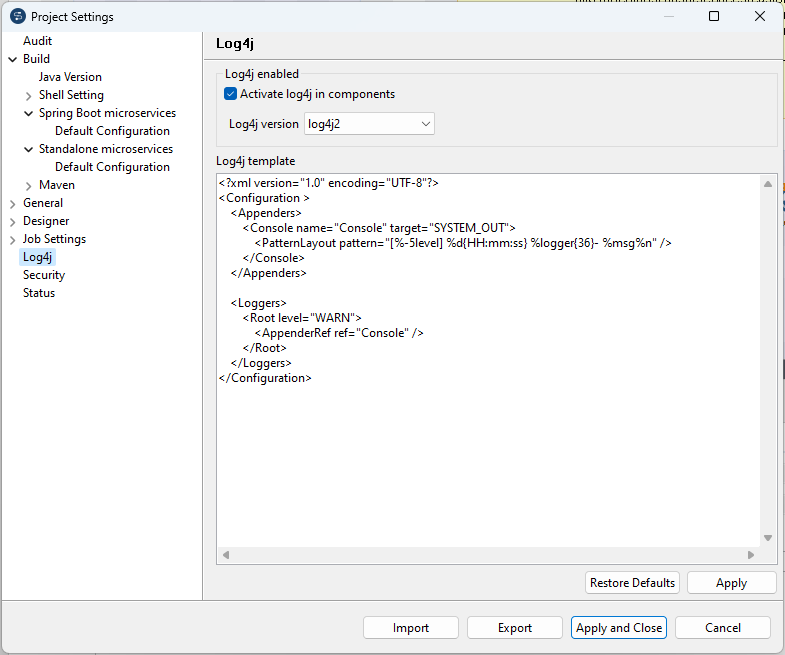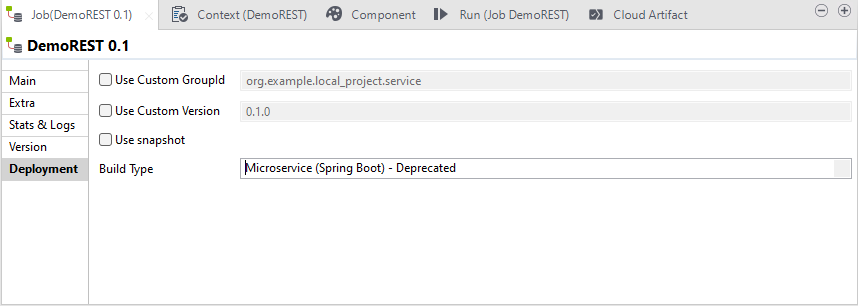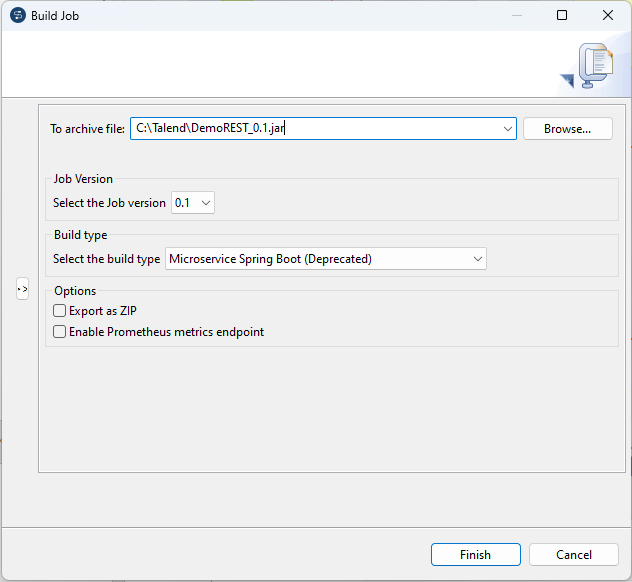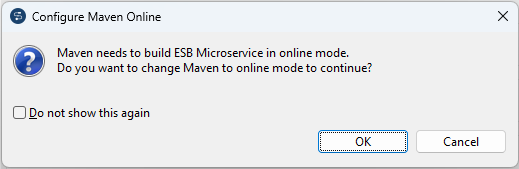Building a Data Service Job as a Spring Boot Microservice (deprecated)
About this task
In the [Build Job] dialog box, you can change the build type to build a Data Service Job to a Spring-boot based ESB Microservice.
This build type is deprecated from 8.0 R2024-02 and will be removed in R2024-09. To
build a Data Service Job with the new Microservice build type, you need to:
- check the configuration for Microservices,
- change the build type of your Data Service Job to Microservice and rebuild/test/redeploy it.
Information noteWarning: Only Jobs that include the
tRESTRequest component can be built as a
Microservice.
Procedure
Results
A .jar or .zip file for the Job is created in the defined place. You can run it independent of Talend Studio in standalone mode. For more information about how to run the Microservice, see Running a Route built as a Spring Boot Microservice (deprecated).
Did this page help you?
If you find any issues with this page or its content – a typo, a missing step, or a technical error – let us know how we can improve!

 on the
on the