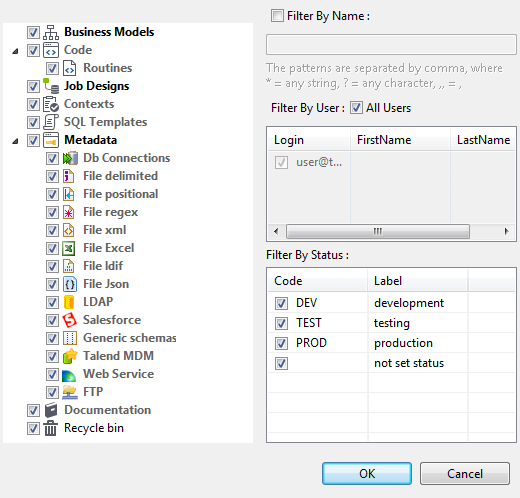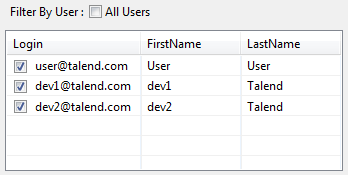Filtering by user
About this task
Procedure
What to do next
Information noteTip: You can switch back to the by-default tree view, which lists all
nodes, Jobs, and items, by clicking the icon  . The icon goes back to its default version:
. The icon goes back to its default version:  .
.
 . The icon goes back to its default version:
. The icon goes back to its default version:  .
.Did this page help you?
If you find any issues with this page or its content – a typo, a missing step, or a technical error – let us know how we can improve!

 next to
next to