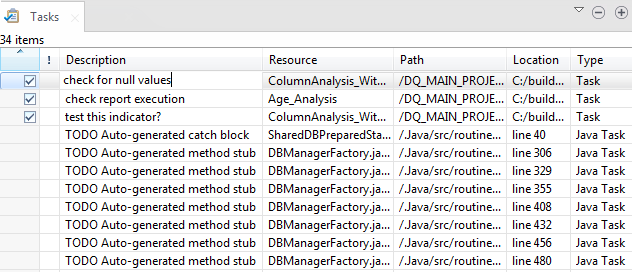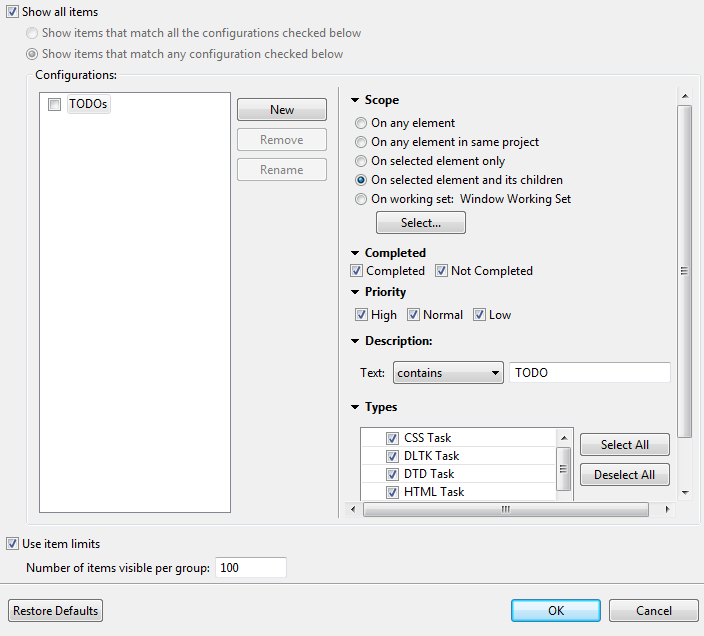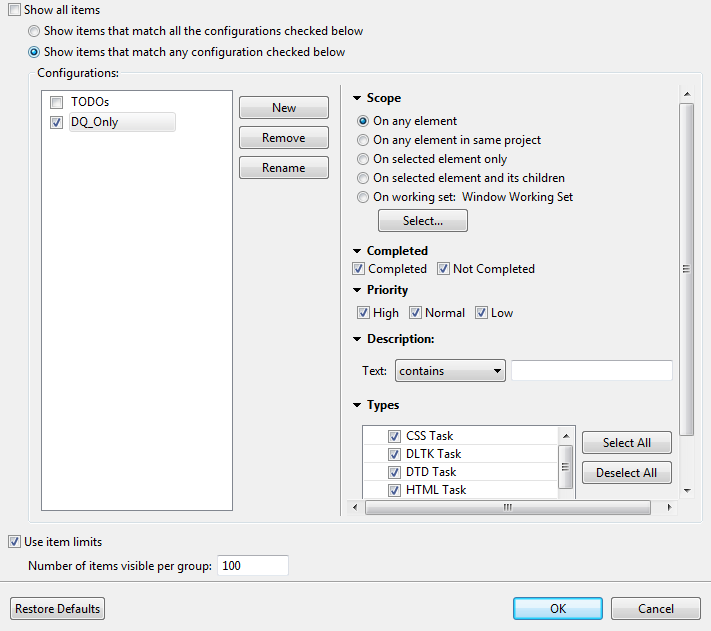Filtering the task list
In the Profiling perspective, the Tasks view lists all the tasks you create in Talend Studio and also those automatically generated, for example the Java tasks generated when executing the data quality Jobs.
You can create filters to decide what to list in the task view.
Before you begin
Procedure
Did this page help you?
If you find any issues with this page or its content – a typo, a missing step, or a technical error – let us know how we can improve!