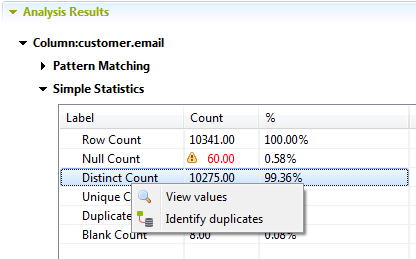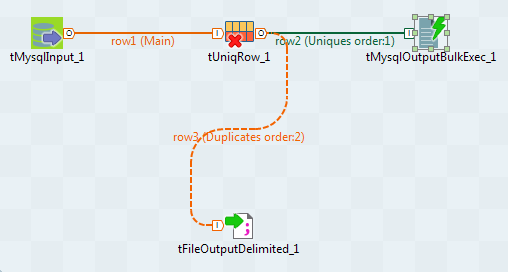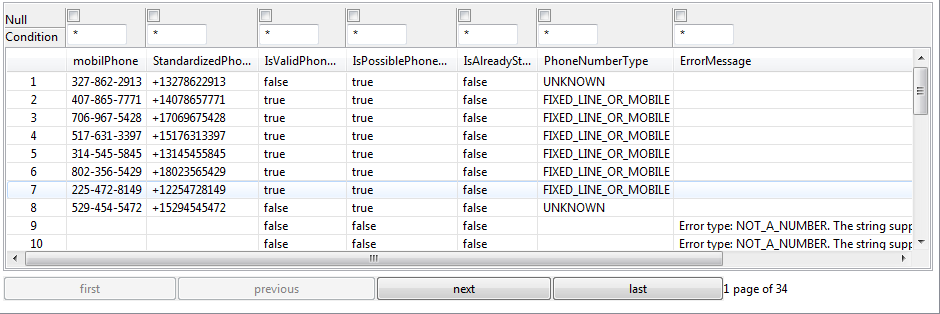Generating a Job to Identify duplicate values in an analyzed column
When you use the
Profiling
perspective to analyze a column in a database table and provide simple
statistics on the number of distinct, unique, and duplicate values, you can later generate
a ready-to-use Job that removes duplicate values from the specified column.
Before you begin
Procedure
Did this page help you?
If you find any issues with this page or its content – a typo, a missing step, or a technical error – let us know how we can improve!