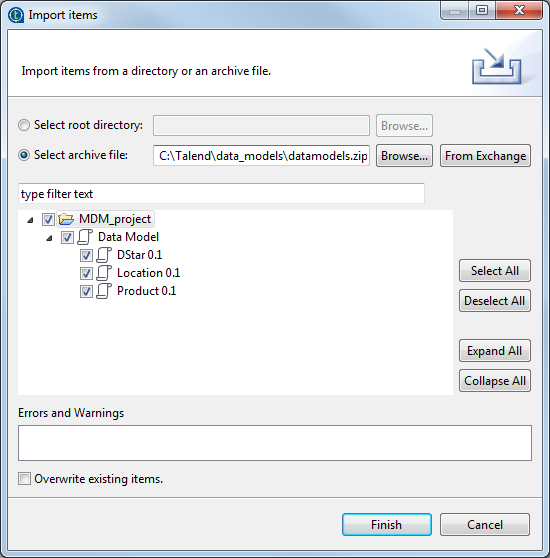Importing data models
From Talend Studio you can import data models into the current MDM Repository that
have been created in other MDM Repositories.
Before you begin
About this task
To import one or multiple data models into the current MDM Repository:
Procedure
Did this page help you?
If you find any issues with this page or its content – a typo, a missing step, or a technical error – let us know how we can improve!