Locking/unlocking an item (default)
In the default mode, when you first open an item in the Repository tree view, you get the edition privilege and a green lock is docked at the edited item.
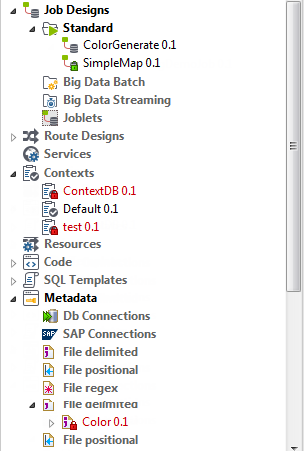
Until you release the lock by closing the item you are editing, other users will not be able to make any change on it. The item will show with a red lock in their Repository tree views.
All other users will have a read-only access for locked items until they are unlocked.
A locked item can only be unlocked by the lock owner.
To intentionally lock/unlock an item, simply right-click it in the Repository tree view and select Lock/Unlock.
Did this page help you?
If you find any issues with this page or its content – a typo, a missing step, or a technical error – let us know how we can improve!
