Managing Route Resource versions
When you create a Route Resource in the Integration perspective of Talend Studio, by default its version is 0.1 where 0 stands for the major version and 1 for the minor version.
You can create many versions of the same Route Resource. To do that:
-
Close your Route Resource if it is open on the design workspace, otherwise, its properties will be read-only and thus you can not modify them.
-
In the Repository tree view, right-click your Route Resource and select Edit properties in the drop-down list.
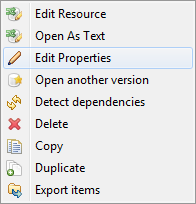
The Edit properties dialog box is opened.
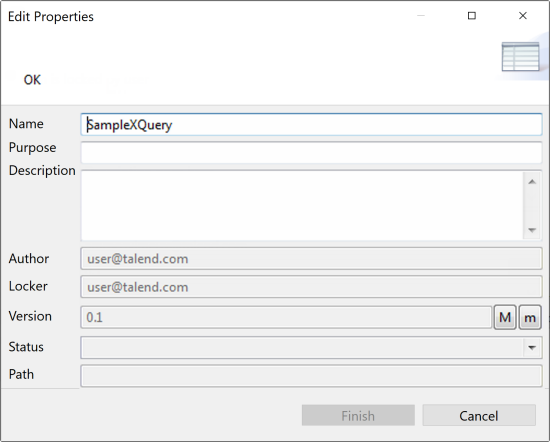
-
Next to the Version field, click the M button to increment the major version and the m button to increment the minor version.
-
Click Finish to validate the modification.
To change the version of your Route Resource, you can also:
- Close your Route Resource if it is open on the design workspace, otherwise, its properties will be read-only and thus you can not modify them.
- In the Repository tree view, right-click your Route Resource and
select Open another version in the context menu.
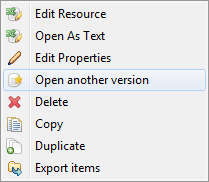
-
In the dialog box, select the Create check box and click the M button to increment the major version and the m button to increment the minor version.
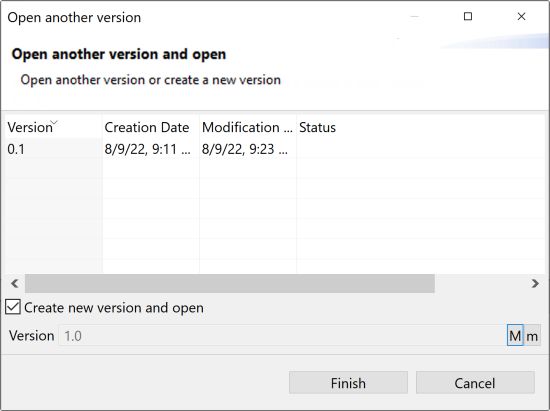
-
Click Finish to validate the modification and open this new version of your Route Resource.
You can also save a Route Resource and increment its version in the same time, by clicking File > Save as....
You can access a list of different versions of the Route Resource. To do that:
- Right-click it in the Repository tree view and select
Open another version in the context menu.
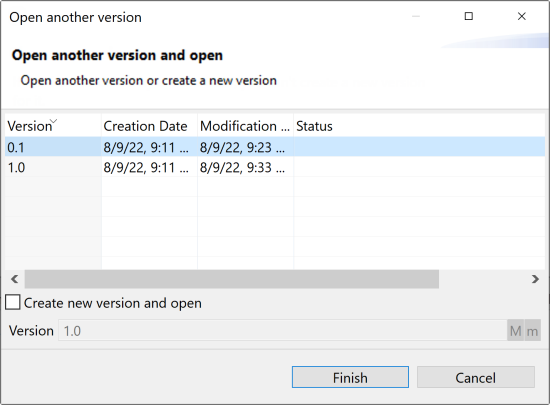
- Select the version of the Route Resource you want to edit and click Finish to open it in the design workspace.
Did this page help you?
If you find any issues with this page or its content – a typo, a missing step, or a technical error – let us know how we can improve!
