Outline
The Outline tab offers a quick view of the open Job on the design workspace and also a tree view of all used elements in the Job. As the design workspace, like any other window area, can be resized to suit your needs, the Outline view provides a convenient way for you to check out where on your design workspace you are located.
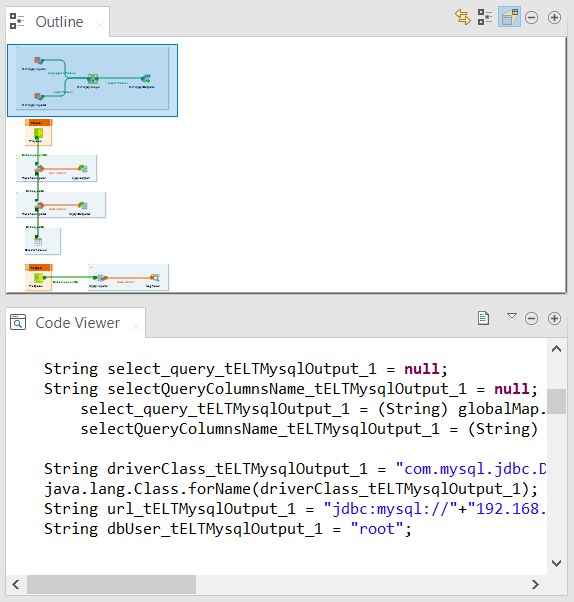
This graphical representation of the diagram highlights in a blue rectangle the diagram part showing in the design workspace.
Click the blue-highlighted view and hold down the mouse button. Then, move the rectangle over the Job. The view in the design workspace moves accordingly.
The Outline view can also be displaying a folder tree view of components in use in the current diagram. Expand the node of a component, to show the list of variables available for this component.
To switch between the graphical outline view and the tree view, click  or
or  on the toolbar at the top right of the panel.
on the toolbar at the top right of the panel.
Selecting a tree view node and then clicking  on the toolbar of the Outline view can direct you to the
actual related item on the design workspace.
on the toolbar of the Outline view can direct you to the
actual related item on the design workspace.
Did this page help you?
If you find any issues with this page or its content – a typo, a missing step, or a technical error – let us know how we can improve!
