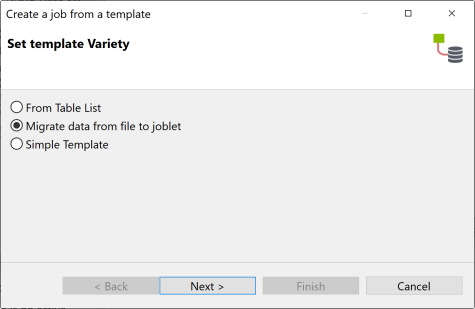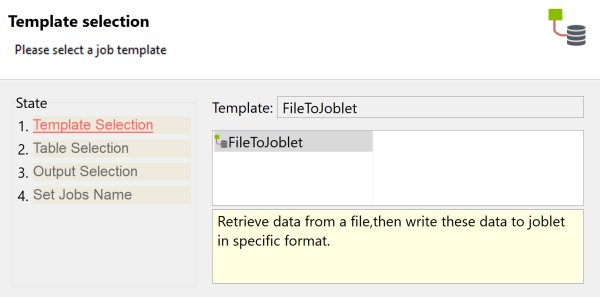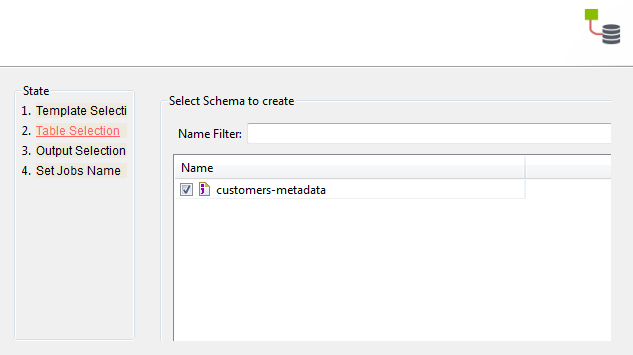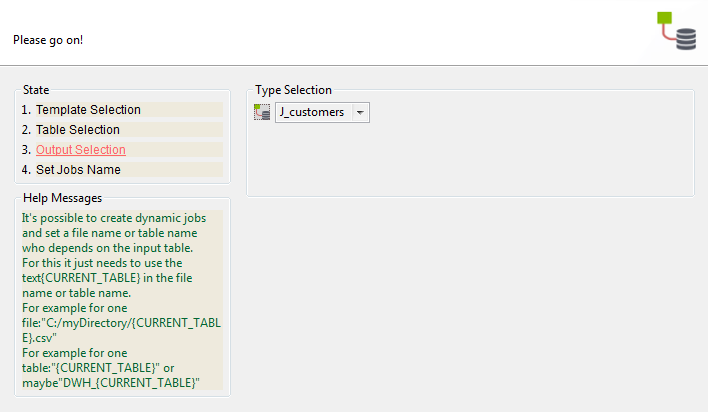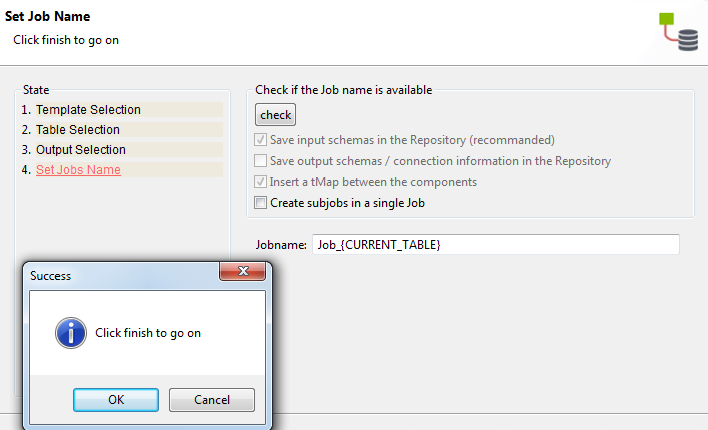Outputting data from a file to a Joblet in a specific format
About this task
This template allows you to create a Job that retrieves data from a file and writes this data into a Joblet in a specific format.
Information noteNote:
The target Joblet you want to write data in must already exist and the metadata to be read have been created in the centralized repository when using the template.
To output data from a file to a Joblet, do the following:
Procedure
Results
Once the Job is created, you can modify the properties of each of the components in the Job according to your needs.
Did this page help you?
If you find any issues with this page or its content – a typo, a missing step, or a technical error – let us know how we can improve!