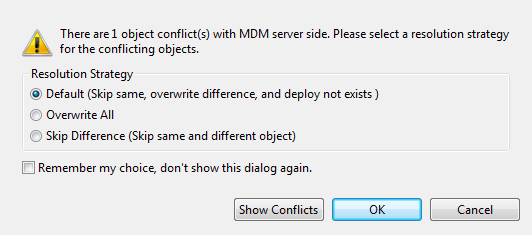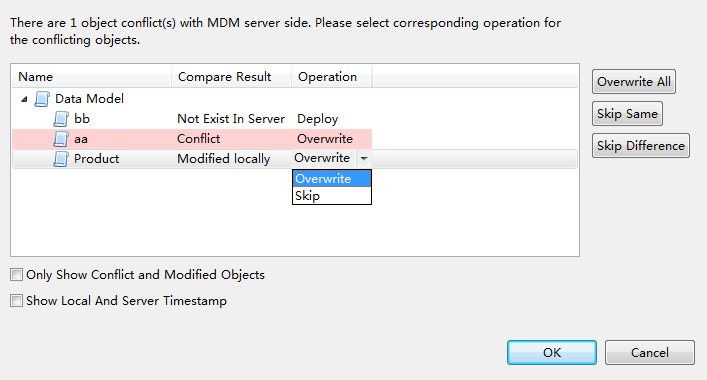Setting up a reconciliation strategy for deployment conflicts
About this task
Sometimes, several users may handle items simultaneously. In this case, conflicts could easily occur when one of the users wants to deploy items to the MDM server. You can set up a reconciliation strategy for the deployment conflicts.
The following reconciliation strategies for deployment conflicts are available:
-
Default (Skip same, overwrite difference, and deploy not exists): the same items are skipped, the items which are different from those from Talend Studio will be overwritten, and the items which do not exist will be created.
-
Overwrite All: all relevant items will be overwritten.
-
Skip Difference (Skip same and different object): both the same items and the items which are different from the those from Talend Studio will be skipped.
To set up the reconciliation strategy for deployment conflicts in the dialog box that warns about deployment conflict(s), proceed as follows:
Procedure
Did this page help you?
If you find any issues with this page or its content – a typo, a missing step, or a technical error – let us know how we can improve!