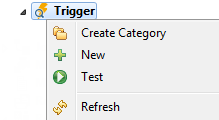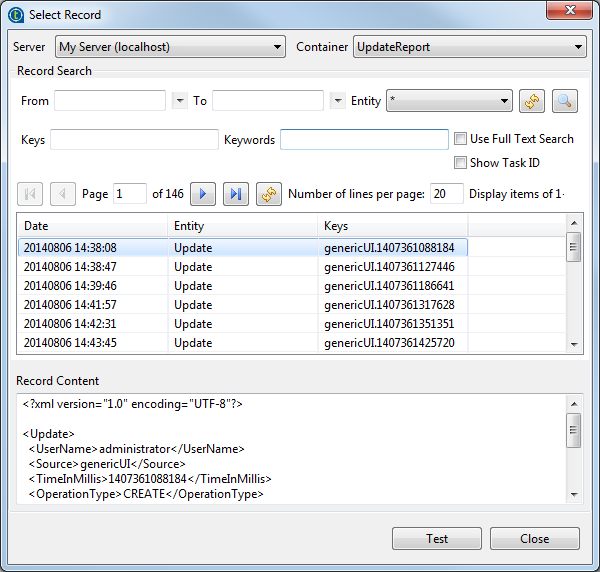Testing Triggers in Talend Studio
Talend Studio allows you to test Triggers to see if one or more Triggers which match the test conditions defined by an event record will be executed as expected.
The event record which is used to test Triggers will be processed by the Event Manager. When the conditions defined in the event record correspond to the execution conditions of a Trigger, the Trigger will be executed.
For synchronous Triggers, the execution results will be returned directly. For asynchronous Triggers, you have to check the log of activity on MDM server to figure out the real status of the execution results.
Before you begin
Procedure
Did this page help you?
If you find any issues with this page or its content – a typo, a missing step, or a technical error – let us know how we can improve!