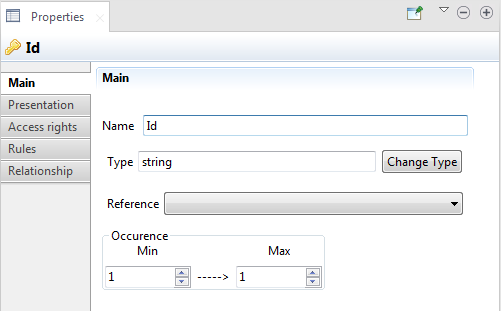Updating an entity/element from the Properties view
About this task
When designing a data model using the Design tab, you may need to change the definition of entities in the data model or elements in an entity. For example, to change the name of an element in an entity, in the Data Model Entities area, you can click twice the element of interest to make it editable, enter a new name for the element, and then press Enter to save your changes.
There is a Properties view which details all the properties of the currently selected entity or element in the editor. From this view, you can easily edit any of these properties and see the change in the data model on the fly.
The following example shows how to update the element AgencyId you have added in Adding simple type elements to entities from the Properties view.
Procedure
Results
You can also change other properties of the element according to your needs.
Did this page help you?
If you find any issues with this page or its content – a typo, a missing step, or a technical error – let us know how we can improve!