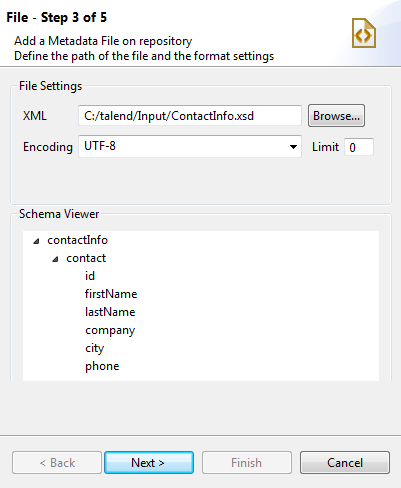Uploading an XSD file
About this task
This procedure describes how to upload an XSD file to obtain the XML tree structure.
An XSD file is used to define the schema of XML files. The structure and
element data types of the example XML file above can be described using the following XSD,
which is used as the example XSD input in this
section.
<xs:schema xmlns:xs="http://www.w3.org/2001/XMLSchema" elementFormDefault="qualified">
<xs:element name="contactInfo">
<xs:complexType>
<xs:sequence>
<xs:element maxOccurs="unbounded" ref="contact"/>
</xs:sequence>
</xs:complexType>
</xs:element>
<xs:element name="contact">
<xs:complexType>
<xs:sequence>
<xs:element ref="id"/>
<xs:element ref="firstName"/>
<xs:element ref="lastName"/>
<xs:element ref="company"/>
<xs:element ref="city"/>
<xs:element ref="phone"/>
</xs:sequence>
</xs:complexType>
</xs:element>
<xs:element name="id" type="xs:integer"/>
<xs:element name="firstName" type="xs:NCName"/>
<xs:element name="lastName" type="xs:NCName"/>
<xs:element name="company" type="xs:NCName"/>
<xs:element name="city" type="xs:NCName"/>
<xs:element name="phone" type="xs:integer"/>
</xs:schema>For more information on XML Schema, see XML Schema.
Information noteNote:
When loading an XSD file,
-
the data will be saved in the Repository, and therefore the metadata will not be affected by the deletion or displacement of the file.
-
you can choose an element as the root of your XML tree.
To load an XSD file, do the following:
Procedure
Did this page help you?
If you find any issues with this page or its content – a typo, a missing step, or a technical error – let us know how we can improve!