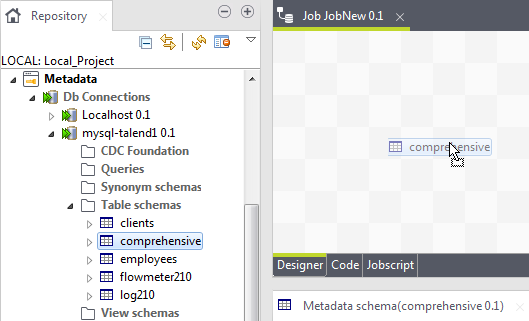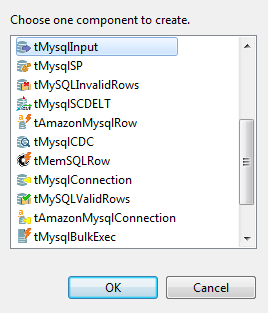Using centralized metadata in a Job
About this task
For recurrent use of files and database connections in various Jobs, it is recommended to store the connection and schema metadata in the Repository tree view under the Metadata node. Different folders under the Metadata node will group the established connections including those to databases, files, and systems.
Different wizards will help you centralize connection and schema metadata in the Repository tree view.
Once the relevant metadata is stored under the Metadata node, you will be able to drop the corresponding components directly onto the design workspace.
Procedure
Results
Alternatively, according to the type of component (Input or Output) you want to use, perform one of the following operations:
- Output: Press Ctrl on your keyboard while you are dropping the component onto the design workspace to directly include it in the active Job.
- Input: Press Alt on your keyboard while you drop the component onto the design workspace to directly include it in the active Job.
If you double-click the component, the Component view shows the selected connection details as well as the selected schema information.
Did this page help you?
If you find any issues with this page or its content – a typo, a missing step, or a technical error – let us know how we can improve!