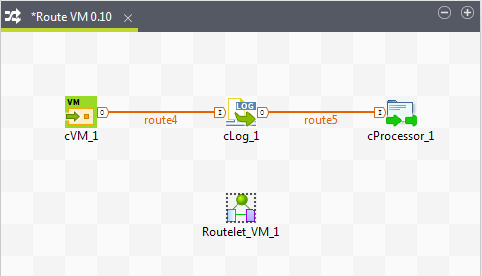Using a Routelet in a Route
About this task
As soon as you have created a Routelet, you will find it in your usual Palette of components and thus you will be able to include it within your Job.
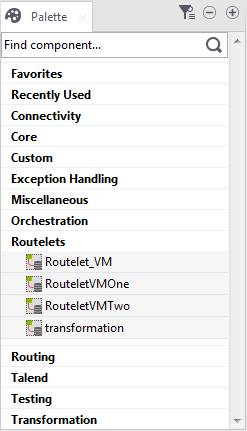
Procedure
Did this page help you?
If you find any issues with this page or its content – a typo, a missing step, or a technical error – let us know how we can improve!