Using the synonym index editor
Talend Studio
provides a Synonym Index editor where you can have access to the Lucene
index files. You can find these files in the root directory of Talend Studio in the
following path /addons/data/synonym. This editor displays the entries and
their related synonyms and provides you with several management icons.
For more information about the available data synonym dictionaries, see Overview of the available indexes.
You can also create such index files using the tSynonymOutput component.
Information noteNote: If the indexes were created with version 7.2 or lower, you need to update them. The
location of the migration procedure depends on the Talend Studio
installation:
- With the installer: /addons/scripts/Lucene_Migration_Tool/README.md
- With no installer: in the license email, click the link in Migration tool for Lucene Indexes from version 4 to version 8.
The icons on top of the synonym index editor give you access to some basic management options that you can carry on the listed documents. The same management options are also accessible via a right-click on any of the listed documents.
Accessing the synonym index and search indexes
Before you begin
Procedure
Editing a document
Procedure
To edit the documents listed in the synonym index editor, either:
Or,
Inserting a new document
Procedure
Deleting one or several documents
Procedure
Did this page help you?
If you find any issues with this page or its content – a typo, a missing step, or a technical error – let us know how we can improve!

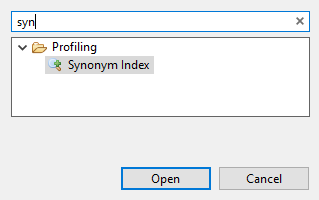
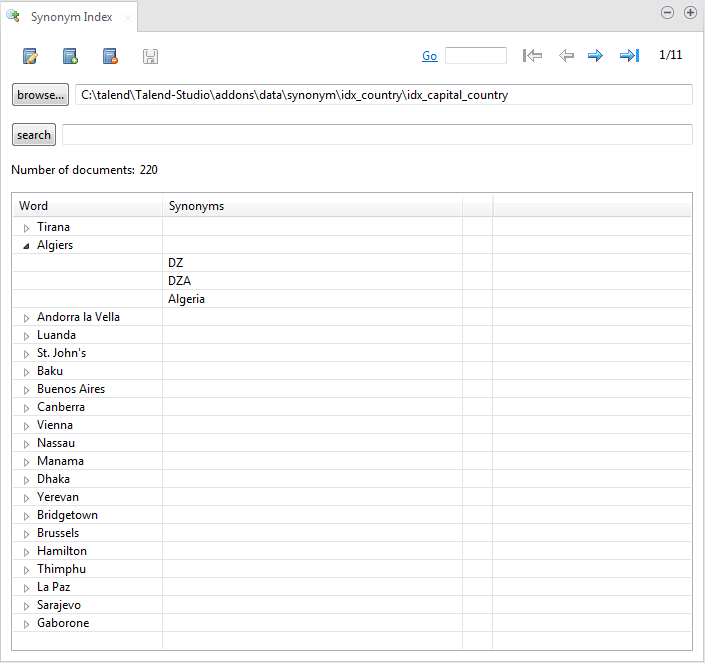
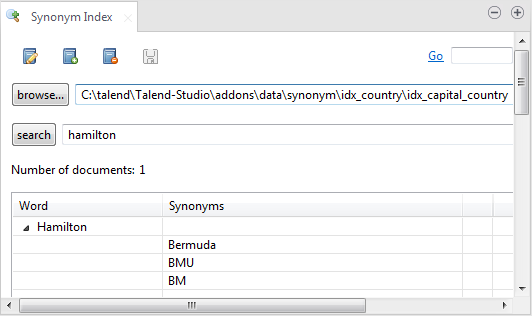
 on top of the editor.
on top of the editor.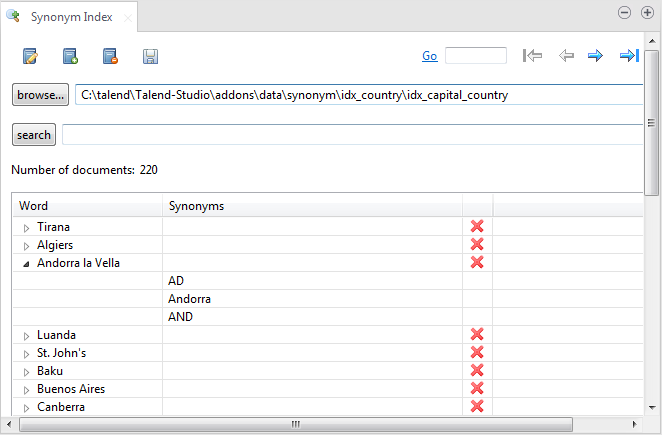
 on top of the editor. A dialog box is displayed.
on top of the editor. A dialog box is displayed.  on top of the editor.
on top of the editor.