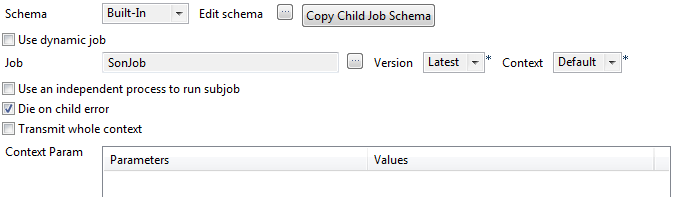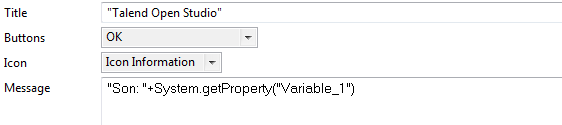Set the components
About this task
In this example, the value set in the parent Job is transferred to the child Job. There, it is modified and adopts the value of the child Job, and then transferred to the parent Job again.
Procedure
Did this page help you?
If you find any issues with this page or its content – a typo, a missing step, or a technical error – let us know how we can improve!