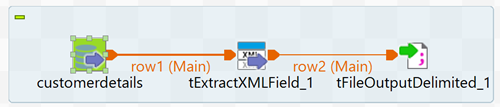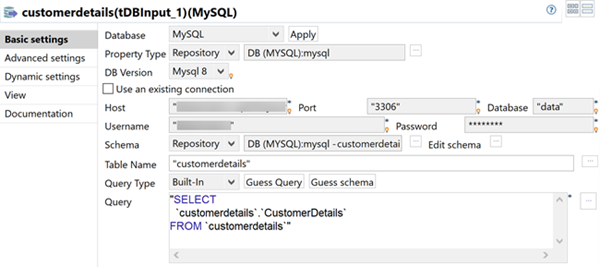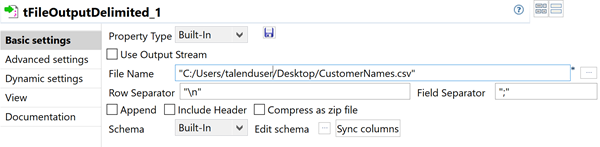Procedure
Procedure
Results
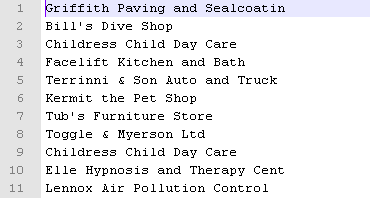
tExtractXMLField read and extracted the clients names under the node CustomerName of the CustomerDetails field of the defined database table.
Did this page help you?
If you find any issues with this page or its content – a typo, a missing step, or a technical error – let us know how we can improve!