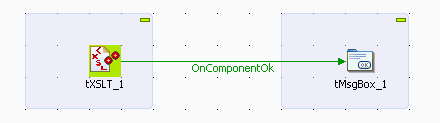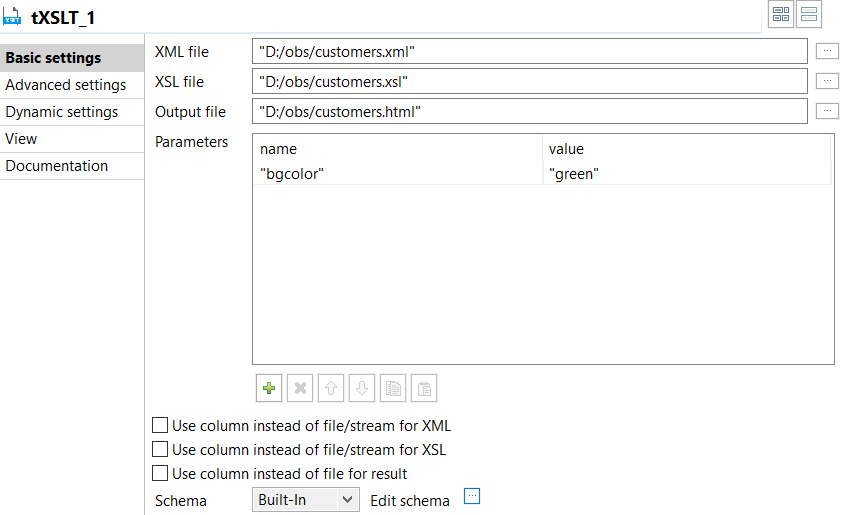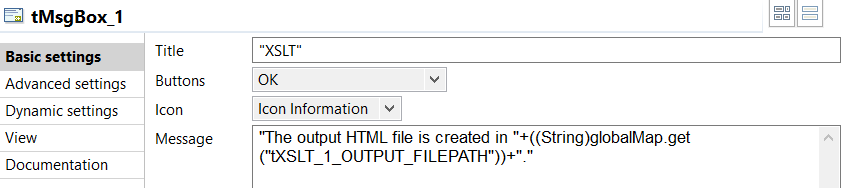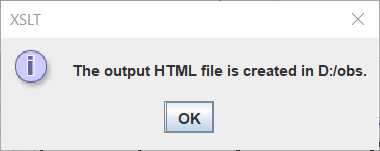Procedure
Procedure
Results
You can now open the output html file to check the transformation of the XML data and that of the background color of the table heading.
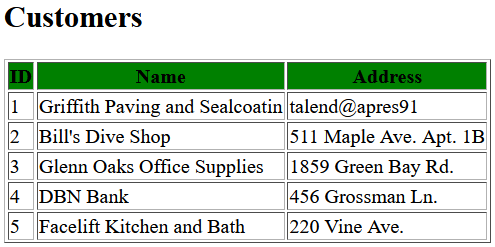
Did this page help you?
If you find any issues with this page or its content – a typo, a missing step, or a technical error – let us know how we can improve!