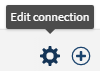Adding the pushdown parameter to a Snowflake connection
Adding the pushdown parameter enables the Talend Trust Score™ calculation on the entire dataset, not only a sample.
About this task
Information noteNote: Adding the pushdown parameter impacts the Talend Trust Score™
calculation only. You can use Talend Cloud Data Inventory
normally.
Procedure
Did this page help you?
If you find any issues with this page or its content – a typo, a missing step, or a technical error – let us know how we can improve!