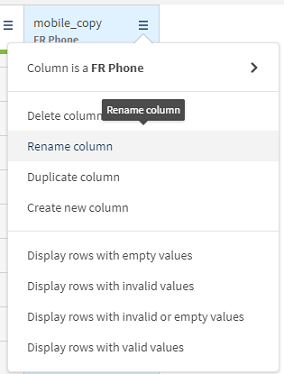Renaming a column
In order to better identify a column, you can rename it.
You will rename the column previously created and give it a meaningful name.
Procedure
Results
The mobile_copy column is renamed.
Did this page help you?
If you find any issues with this page or its content – a typo, a missing step, or a technical error – let us know how we can improve!