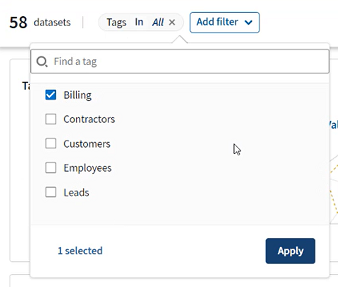Using filters to find datasets to fix
You have heard from your leadership team that there has been some issues with the
company billing system and financial reports are showing abnormal results. In
consequence, you will filter your inventory via the Data console to check the datasets
containing billing information.
Those datasets have been tagged beforehand,
and that is the criteria that you will use to narrow down your search.
Procedure
Results
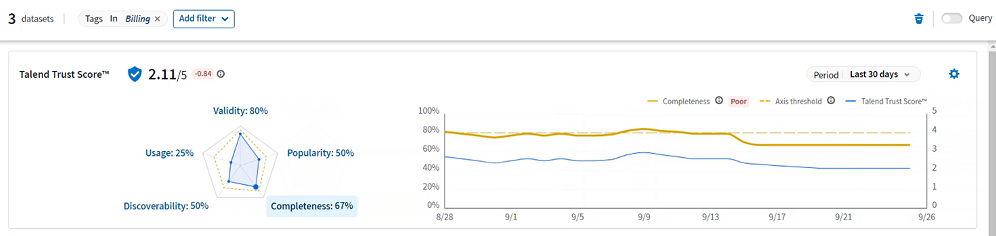
Looking at the Data quality tile, you notice that the number of valid values across the datasets is also not acceptable.
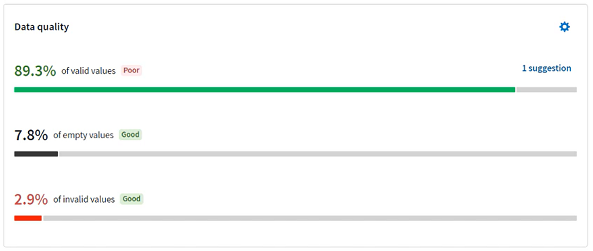
In conclusion, the root cause for the recent drop in overall Talend Trust Score™ is among these remaining datasets. The next step is to look into the dataset list for more details.
Did this page help you?
If you find any issues with this page or its content – a typo, a missing step, or a technical error – let us know how we can improve!