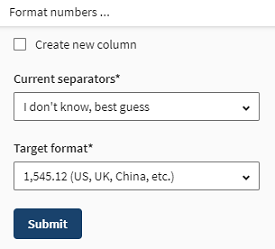Changing the number format
As the number formats used across the world are not the same, you may need to
change the format used in a column containing numbers.
Procedure
Results
The number format is changed in the selected column.
Did this page help you?
If you find any issues with this page or its content – a typo, a missing step, or a technical error – let us know how we can improve!