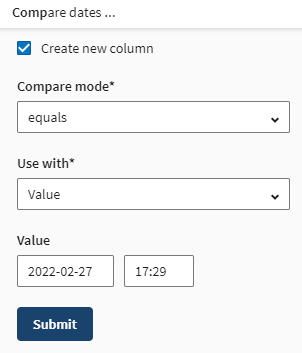Comparing dates
Comparing dates allows you to know, for example, if the dates contained in the
selected column are before or after a given date.
Procedure
Results
The dates contained in the selected column are compared, either with a date you entered or with dates contained in another column. The result of the comparison is written in a new column, true when the condition is matched, false when the condition is not.
Did this page help you?
If you find any issues with this page or its content – a typo, a missing step, or a technical error – let us know how we can improve!