Changing the calendar
Talend Data Preparation allows you to easily switch from one type of calendar to the other with the Convert date function.
In this example, you are preparing some customer data that needs to be sent to one of your Japanese clients. Your dataset includes client information such as names, phone numbers, email addresses, but also the date on which they subscribed to a specific service.
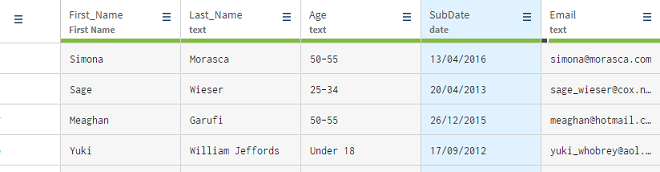
You can see that in this dataset, the subscription dates have been entered using the dd/MM/yyyy format of the Gregorian calendar. Because the preparation is aimed at the Japanese market and you want to make it more adapted to this target, you will convert these dates to the Japanese calendar.
Procedure
Results
The subscription dates are now using the Japanese calendar, while keeping the dd/MM/yyyy format, and you preparation is more adapted to your client.
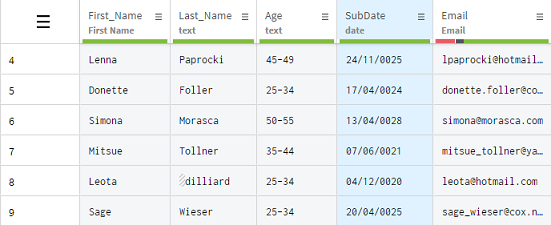
Did this page help you?
If you find any issues with this page or its content – a typo, a missing step, or a technical error – let us know how we can improve!
