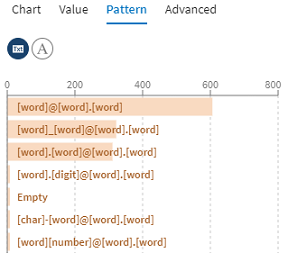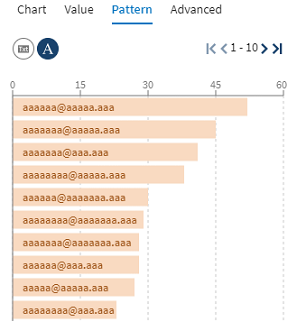Filtering values using patterns
The Pattern tab of the profiling area shows a graphical
representation of the type and number of characters your data is made of.
About this task
This example uses a dataset with typical customer information, such as their names, email, company they work in, or their subscription date.
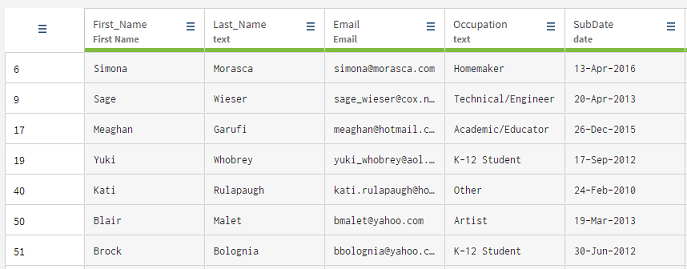
Procedure
Did this page help you?
If you find any issues with this page or its content – a typo, a missing step, or a technical error – let us know how we can improve!