Merging the content of two columns
In some cases, the data you want to use is split in several columns. You can group these columns using a concatenation.
The dataset used in this example contains the first name and last name of several customers, in two distinct columns. The Concatenate with function will be used to merge the data of the second column with the data of the first one, and output the result in a new column.
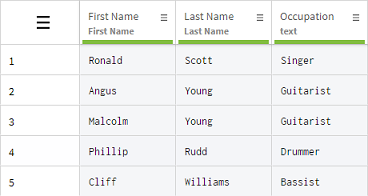
Information noteNote: If you use this function on more than two columns, the result will not be a merge of
all the columns, but rather each selected column will retrieve the data of an additional
column or a selected string of characters. For a straightforward merge of several
columns, use the Concatenate columns function. For more
information, see Merging the content of two or more columns.
Procedure
Results
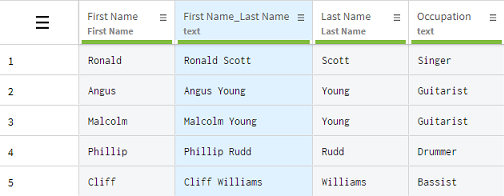
Did this page help you?
If you find any issues with this page or its content – a typo, a missing step, or a technical error – let us know how we can improve!
