The run history page
The history of previous preparation runs is stored in the Run
history page. This makes it easier to retrieve the results of a given
preparation with its specific run settings.
For a given preparation, a history of the last 100 runs that have been executed is available.
To access the history of your preparation, click the Run history button in the application header bar.
The Run history page opens, where various information on the run process is displayed.
You can enable desktop notifications to get updates about the run status directly from your web browser.
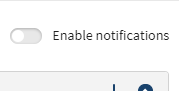
Basic information on the run is available at first glance, but you can also expand a specific run for additional information.
In the run header, you can:
- Cancel the preparation run while it is running.
- Launch the preparation run again using the same parameters.
- Download the results of the preparation run as a local file (local datasets only).
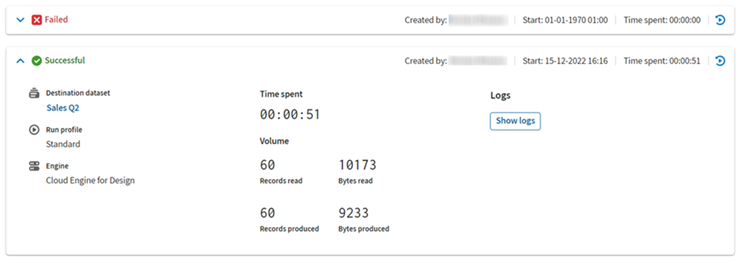
| Field | Description |
|---|---|
| Status | The status of the run can be:
|
| Created by | Name of the user who started the run. |
| Start | Date and time at which the run process was launched. |
| Time spent | Duration of the run process. |
| Destination dataset | Name of the destination dataset and link to it. |
| Run profile | Name of the profile used for the run. |
| Engine | Describes on which execution server the run was launched. |
| Records read | Number of records read during the run. |
| Bytes read | Number of bytes read during the run. |
| Records produced | Number of records produced during the run. |
| Bytes produced | Number of bytes produced during the run. |
| Error message | In case of an issue with the run, an error message is displayed. |
| Show logs | Click this button to open the execution logs in a new modal. You will then be able to download them. The logs are only available if the run destination is a dataset. |
Did this page help you?
If you find any issues with this page or its content – a typo, a missing step, or a technical error – let us know how we can improve!
