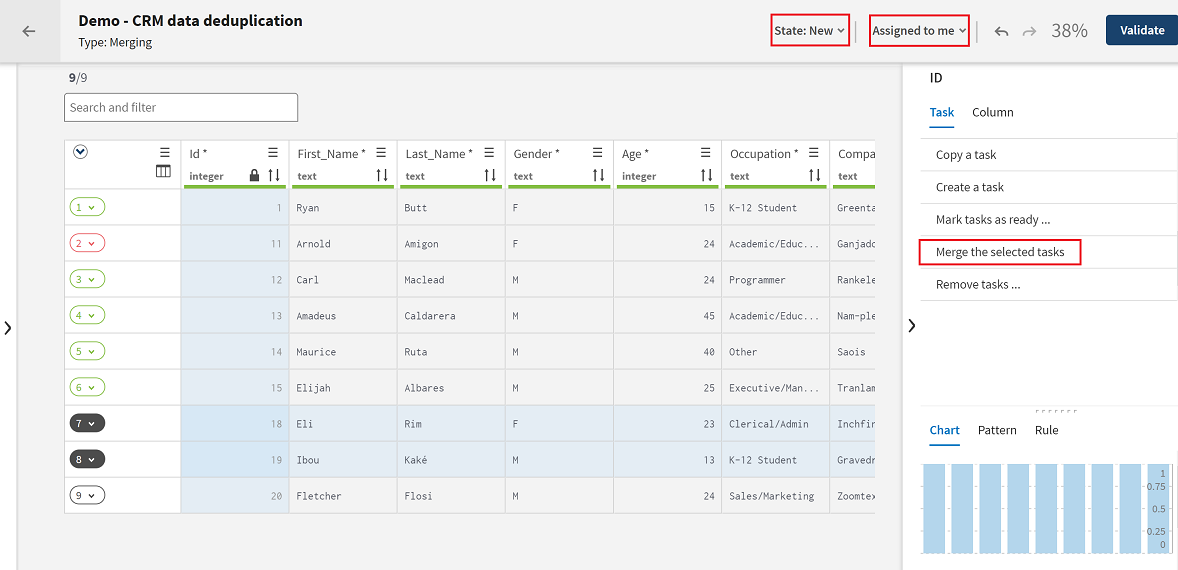Merging several tasks
When handling tasks in a Merging campaign, data stewards
may find that the source records of two or more tasks should be merged into a single
task.
Procedure
Did this page help you?
If you find any issues with this page or its content – a typo, a missing step, or a technical error – let us know how we can improve!