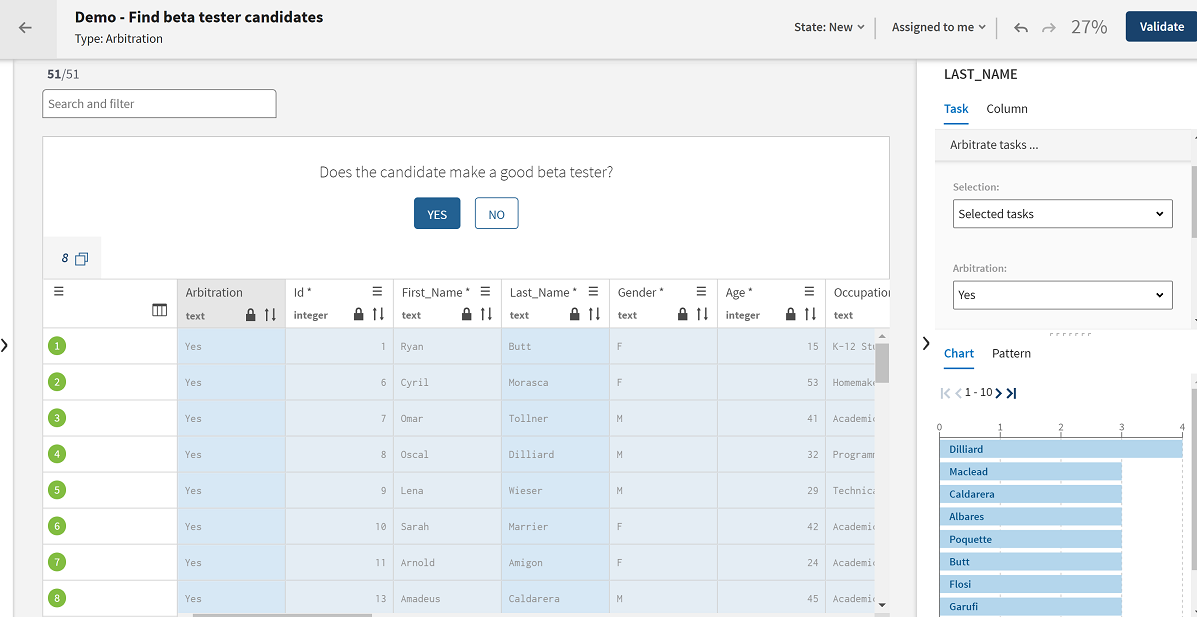Validating tasks and adding comments to transition decisions
Tasks have a life cycle where they pass through different states according to the workflow defined in the campaign. In a three-state workflow, only participants who are granted the right role can have access to the intermediate state where tasks need to be validated.
At the validation state, authorized data stewards can perform a transition choice on a single task or on multiple tasks and move them to the final state in the workflow. They can add comments to provide explanation about their choice when transitioning the tasks.
Before you begin
- The workflow defined in the campaign is a three-state workflow, which includes a validation state.
- You are part of the campaign and have been granted the role to access the tasks at the right state in the workflow.
Procedure
Results
The approved tasks are moved from the list and transitioned to the final state in the workflow. The rejected tasks are moved back to the list of unassigned tasks if there are several data stewards granted the first role in the workflow. However, if only one data steward is granted the first role in the workflow, the rejected tasks are moved back directly to the list of new tasks.
Did this page help you?
If you find any issues with this page or its content – a typo, a missing step, or a technical error – let us know how we can improve!