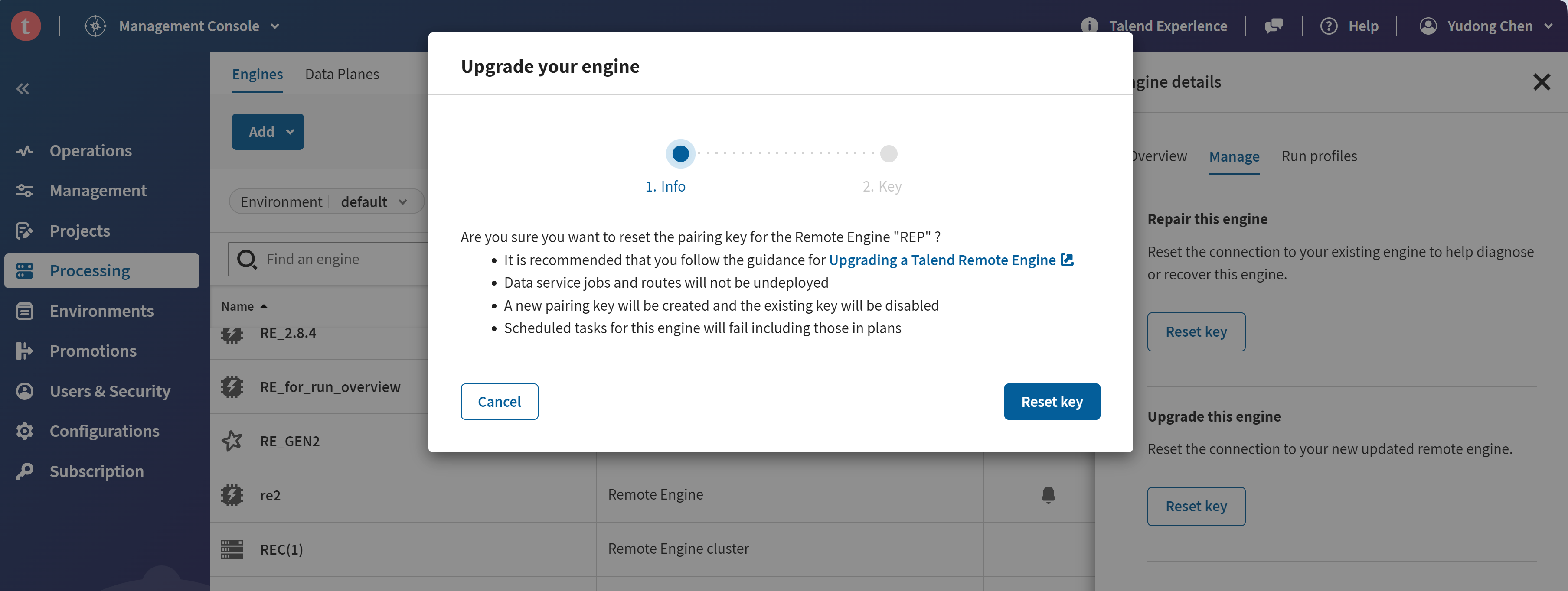Upgrading Talend Remote Engine
Follow this procedure to upgrade your Talend Remote Engine if you are not using data services and Routes, or if you are using them with an older version of Talend Remote Engine.
Before you begin
- If you are using data services and Routes running on Talend Runtime, make sure you are using the latest version of Talend Runtime. If you are not, you should upgrade Talend Runtime before upgrading Talend Remote Engine. For more information, see Manual migration of a full Talend Runtime installation.
- If you need to upgrade Remote Engine v2.11.8 onwards for data service Job or Route tasks, see Upgrading Remote Engine v2.11.8 onwards for data service Job or Route tasks to complete the upgrade without the need to undeploy or redeploy any data service Job or Route tasks currently running on the engine.
About this task
Procedure
Results
Did this page help you?
If you find any issues with this page or its content – a typo, a missing step, or a technical error – let us know how we can improve!