Basic authentication for update repositories in Talend Studio
If you have installed the 8.0 R2022-09 Talend Studio monthly update or a later one provided by Talend, Talend Studio supports the basic authentication for its update repositories, which is implemented using the Eclipse secure storage.
For more information about the update repositories, see Setting up update repositories for Talend Studio and Continuous Integration. For more information about the Eclipse secure storage, see Secure storage.
If the basic authentication is enabled for the update repositories, after the update repositories are configured in Talend Studio, an Authentication dialog box pops up when you open the feature manager or when you relaunch Talend Studio, which allows you to enter your username and password for the update repositories.
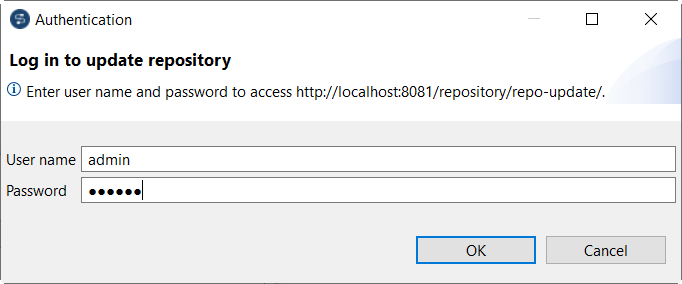
For more information about configuring update repositories, see Configuring update repositories.
If the update repository for Talend Studio feature packages and the update repository for Talend Studio updates are hosted on different servers, an Authentication dialog box pops up for each of them.
The Eclipse secure storage uses a master password to encrypt and decrypt data. By default:
- Your username and password for the update repositories get encrypted and decrypted using the default PBEWithMD5AndDES encryption algorithm and an auto-generated master password.
- The encrypted username and password are persisted in the Eclipse default keyring file ~/.eclipse/org.eclipse.equinox.security/secure_storage.
However, the auto-generated master password and the Eclipse default keyring file are not portable. If you need to share the master password and the keyring file with other Talend Studio instances or if you need to verify the basic authentication for the update repositories in Talend CommandLine or Continuous Integration, you must follow the procedure below to customize the master password and the keyring file. Besides, you can also customize the encryption algorithm to benefit from a higher strength one.
Procedure
-
To customize the encryption algorithm:
- Launch Talend Studio.
- From the menu bar, click to open the Preferences dialog box.
- Expand and click Secure Storage to open the corresponding view.
- On the Advanced tab, select an encryption algorithm you want to use from the drop-down list.
- Click Apply and Close to save the changes and close the dialog box.
-
To customize the master password and the keyring file:
Did this page help you?
If you find any issues with this page or its content – a typo, a missing step, or a technical error – let us know how we can improve!
