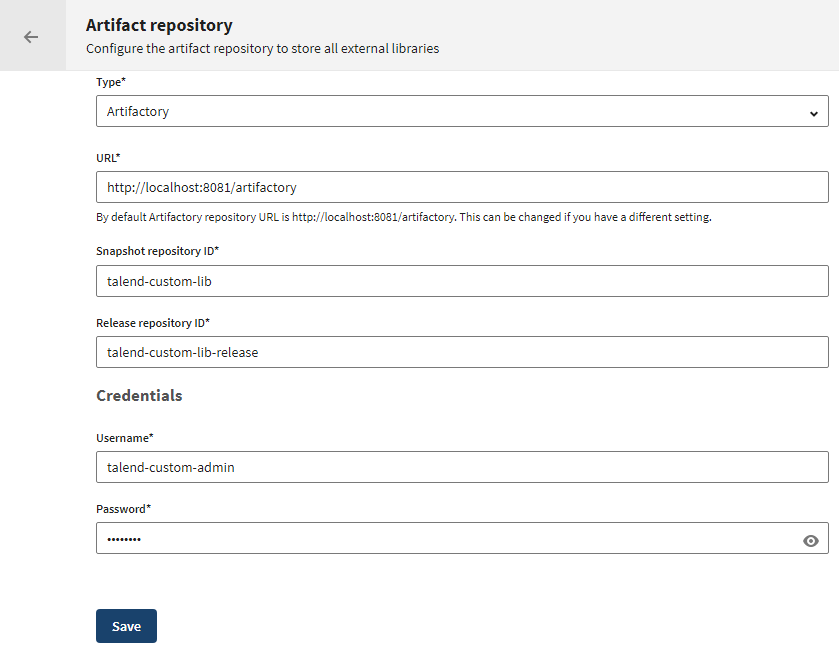Configuring the artifact repository from Talend Management Console
Procedure
Results
When you start the procedure to download and install missing third-party libraries from Talend Studio, and if Talend Studio is connected to Talend Management Console, it always downloads the libraries from the local repository you just set up. If a missing library doesn't exist in your local repository, it will first be downloaded from the remote repository managed by Talend. Then this library is automatically uploaded to your local repository where Talend Studio can download it.
As a consequence, the local repository contains mostly libraries that are retrieved from the remote repository managed by Talend. The few libraries in your local repository that are not from the remote repository are the ones that you installed manually. This happens when you need a library that is not provided by Talend.
Did this page help you?
If you find any issues with this page or its content – a typo, a missing step, or a technical error – let us know how we can improve!