Enabling the shared mode for Talend Studio 7.3
Talend Studio 7.3.1 supports the shared mode, which allows each user on the machine where Talend Studio 7.3.1 is installed to work with different configuration and workspace folders.
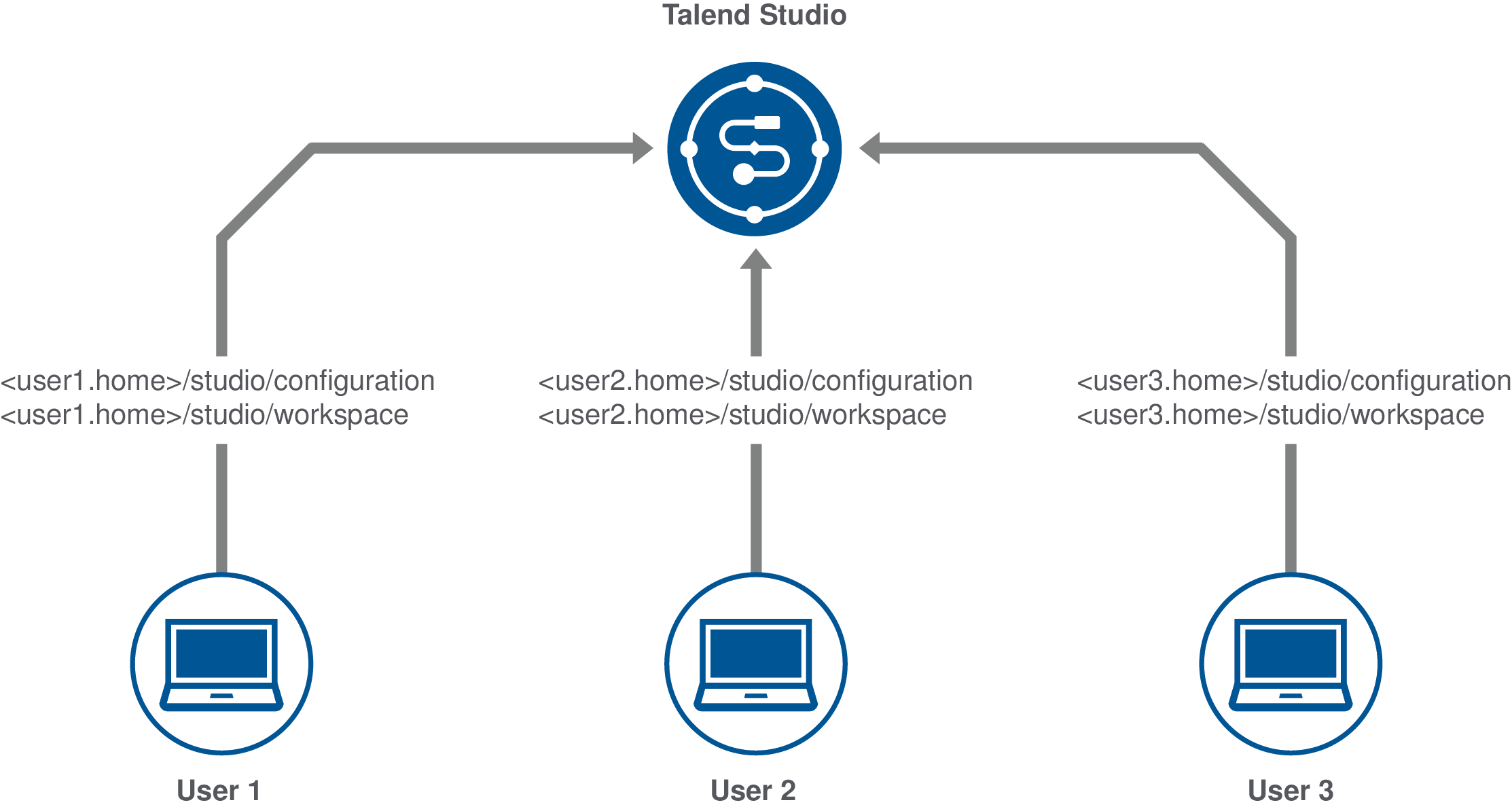
Information noteNote: The recommended total memory is the recommended memory
for one user multiplied by the number of connected users.
About this task
The following procedure shows you how to enable the shared mode for Talend Studio.
Procedure
Did this page help you?
If you find any issues with this page or its content – a typo, a missing step, or a technical error – let us know how we can improve!
