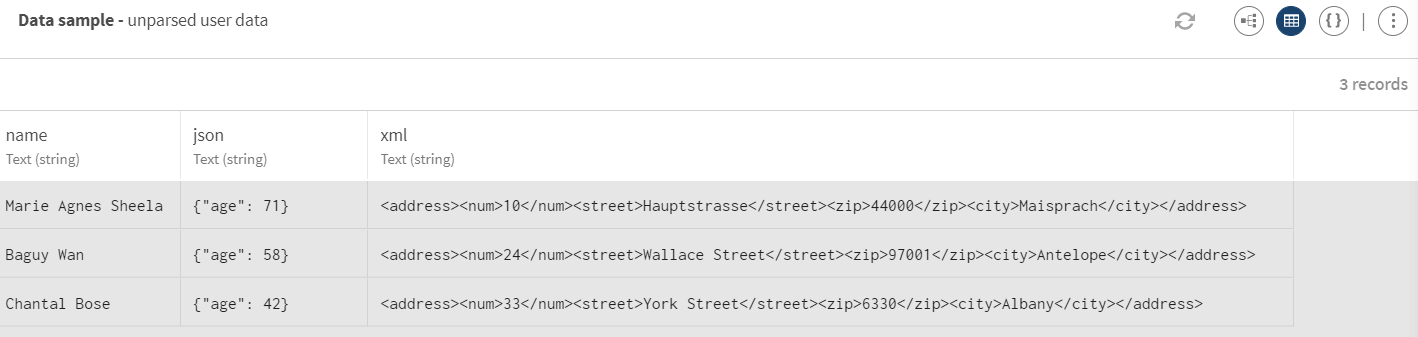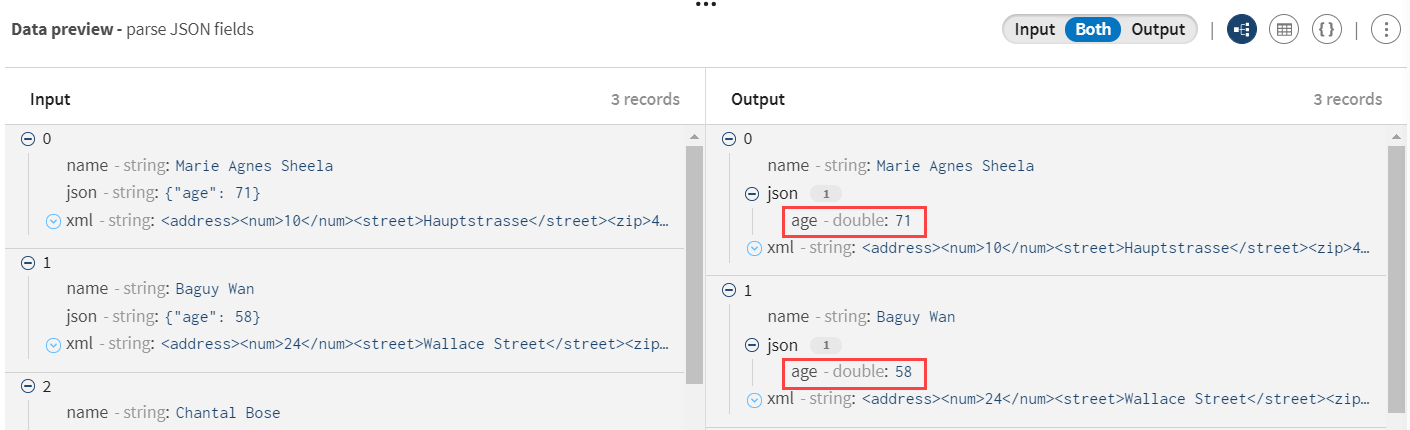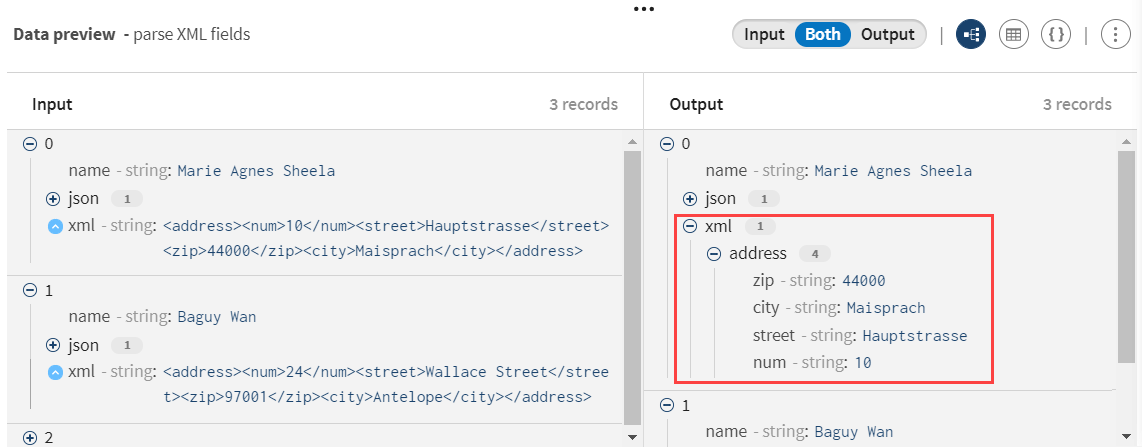Parsing JSON and XML fields
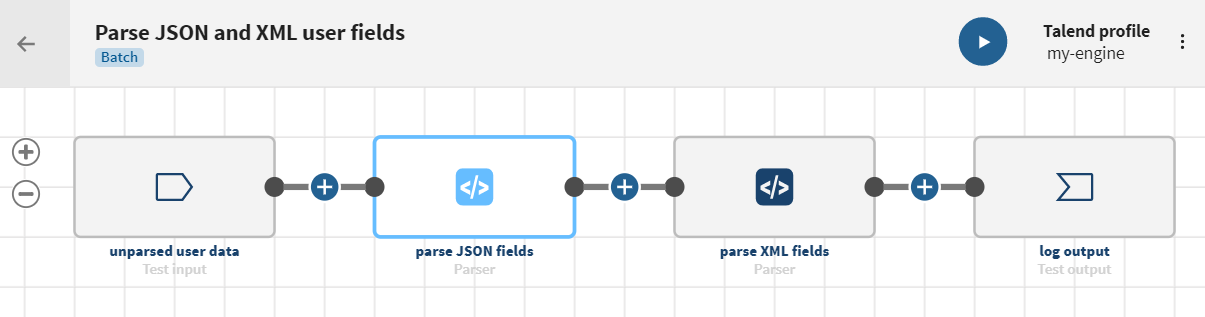
Before you begin
-
You have previously added the dataset holding your source data.
Here, a dataset with both JSON and XML fields containing user data including names and addresses:
Download the file: unparsed-users.csv.
Import it as a local dataset and configure the Header field to 1 in order to define the first line of the file as a header.
-
You also have created the connection and the related dataset that will hold the processed data.
Here, a Test dataset.
Procedure
Results
Your pipeline is being executed, the input JSON and XML fields have been parsed and transformed into JSON and XML objects.
Did this page help you?
If you find any issues with this page or its content – a typo, a missing step, or a technical error – let us know how we can improve!