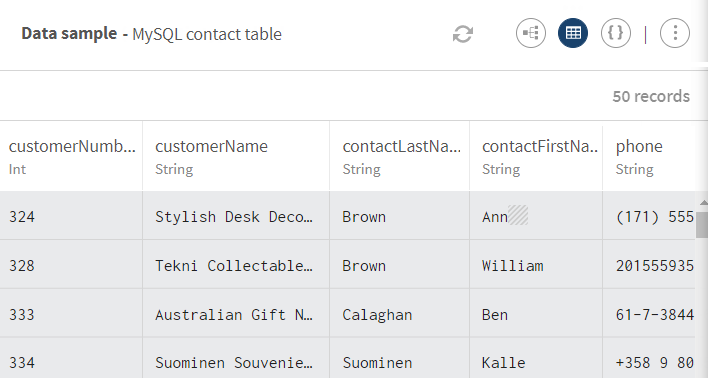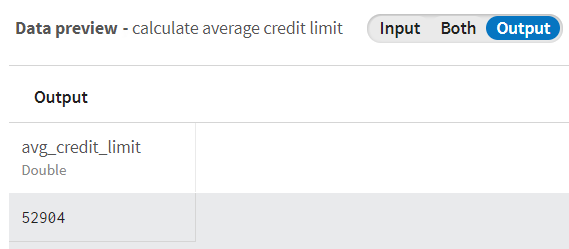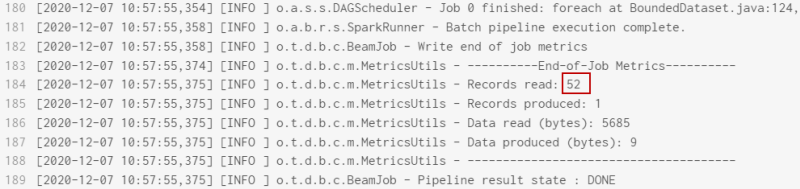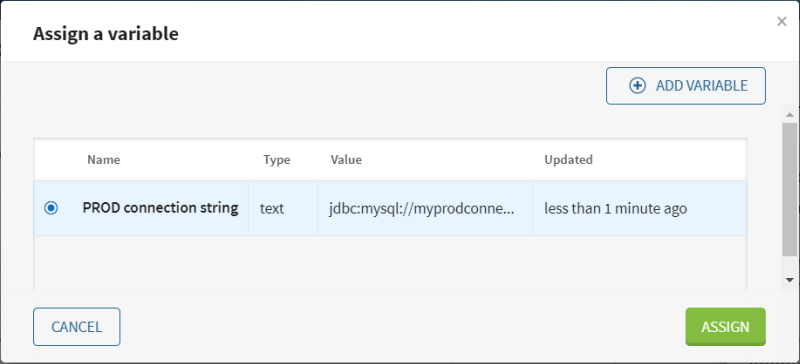Using context variables to use different connection strings at execution time
In this scenario context variables are added to override the connection credentials and thus to switch between a pre-Production database and a Production database at execution time.
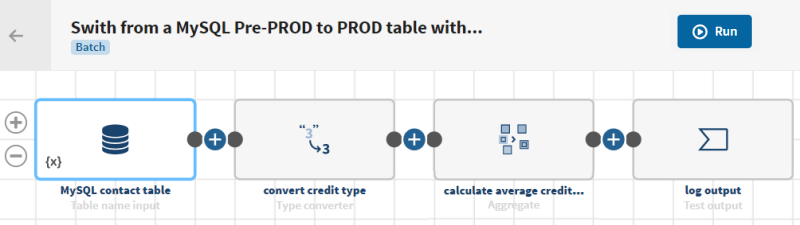
Before you begin
-
You have previously created a connection to the system storing your source data, here a MySQL connection.
-
You have previously added the dataset holding your source data.
Here, a table containing contact data including customer identifiers, names, addresses, countries, credit limits, etc.
- You also have created the destination connection, here a Test dataset where you will store output logs.
Procedure
Results
Your pipeline is being executed, the data is aggregated and corresponds to the
context variable you have assigned to the source and destination connection strings:
- In the pipeline execution logs, you can see that a higher number of records have
been read (1153).
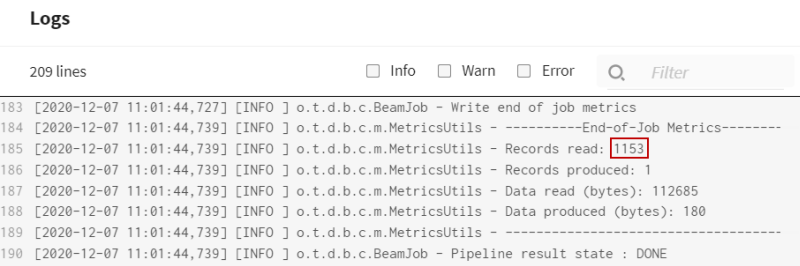
- You can also see the context variable value used to retrieve the data from the
Production table at execution time.

Did this page help you?
If you find any issues with this page or its content – a typo, a missing step, or a technical error – let us know how we can improve!