What do I see in the destination of my pipeline?
Where can I preview the final state of my data?
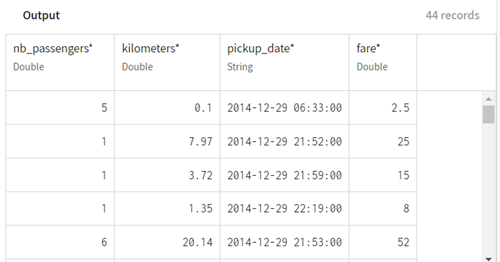
What data do I see in the destination?
Like the source element, if you click the destination element in your pipeline, you will always get the sample of the underlying dataset.
For example, if you are sending data into a dataset, you can click the destination element on your pipeline to see the original dataset, and then click Refresh after running the pipeline to see the updated dataset sample.
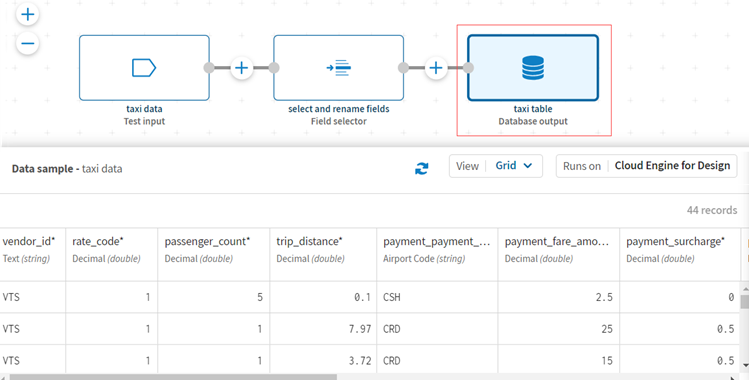
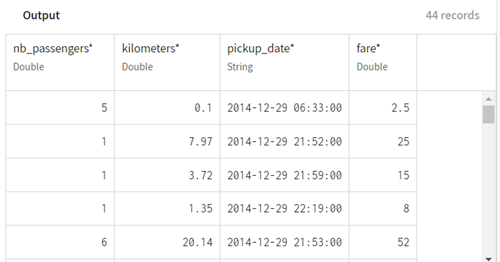
Additional information about the Destination dataset
|
If you click the destination and.. |
then.. |
|---|---|
|
the destination dataset is empty, for example because the ingestion pipeline you are designing was never executed |
no data is displayed since there is nothing in the sample yet. However, clicking the last processor before the destination will display the preview data. |
|
the pipeline was executed before and you modified it |
the last data populated is displayed, which may be different - or even very different from the preview. |
|
the destination dataset was populated by another pipeline before, or by another user |
the data displayed might be very different from the preview. |
To summarize, clicking the destination element in the pipeline displays the data that is currently held in the selected dataset. It may help you identify errors or unexpected results.
Did this page help you?
If you find any issues with this page or its content – a typo, a missing step, or a technical error – let us know how we can improve!
