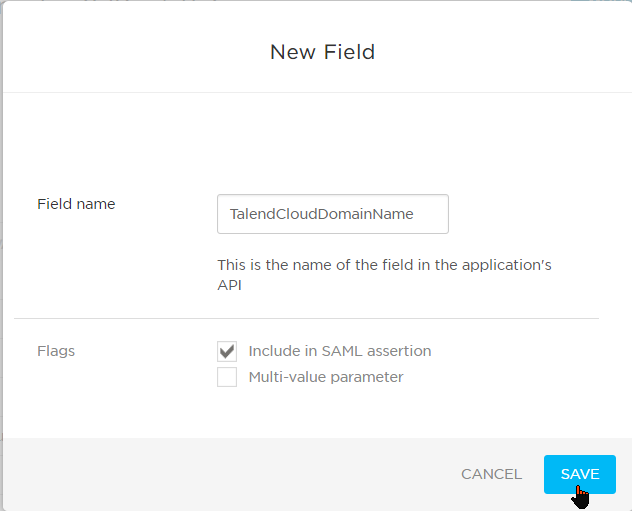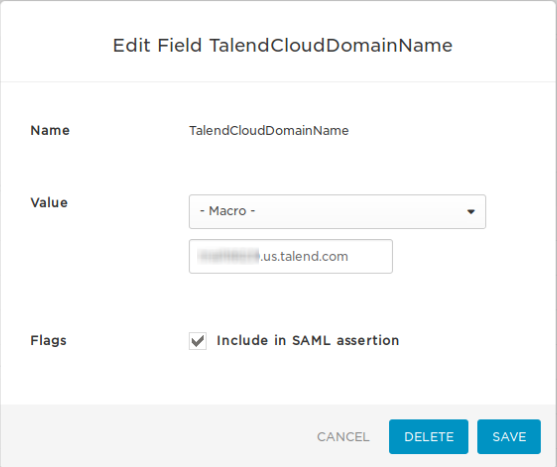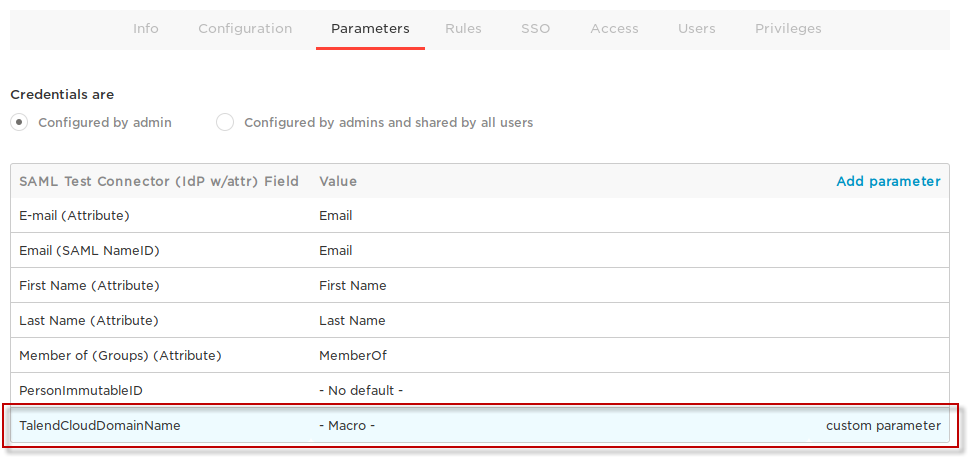Adding the custom parameters
You must configure your application by adding two required custom
parameters.
Procedure
Did this page help you?
If you find any issues with this page or its content – a typo, a missing step, or a technical error – let us know how we can improve!