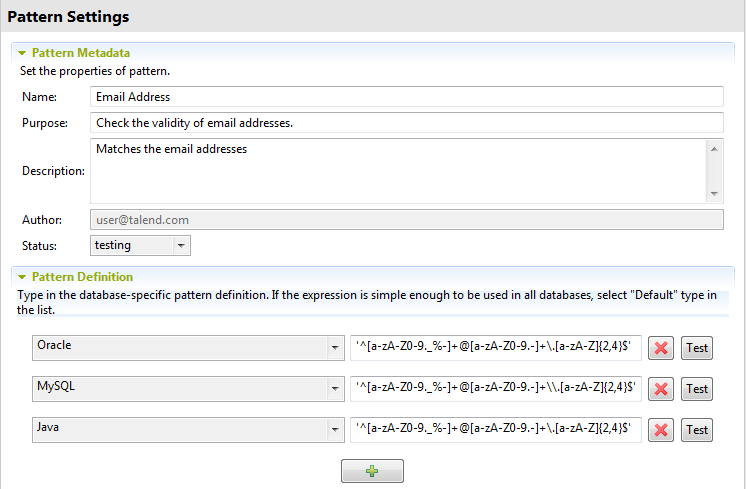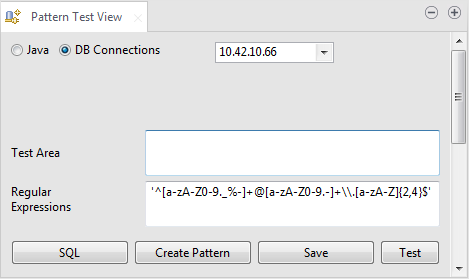Creating a new pattern from the Pattern Test View
You can create your own customized patterns from the Pattern Test View. The advantage of creating a pattern from this view is that you can create your customized pattern based on an already tested regular expression.
All you need to do is to customize the expression definition according to your needs before saving the new pattern.
Before you begin
Procedure
Results
A subfolder for the new pattern is listed under the Regex folder in the same file of the initial regular pattern. The pattern editor opens on the pattern metadata and pattern definition.
Did this page help you?
If you find any issues with this page or its content – a typo, a missing step, or a technical error – let us know how we can improve!