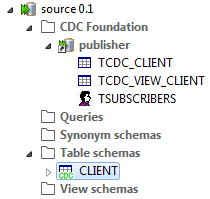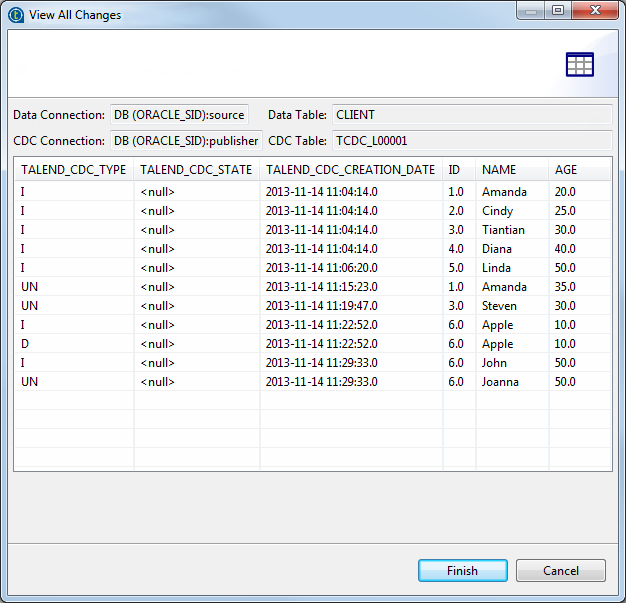Step 4: Create the change table, subscribe to the source table and activate the subscription
About this task
Procedure
Did this page help you?
If you find any issues with this page or its content – a typo, a missing step, or a technical error – let us know how we can improve!