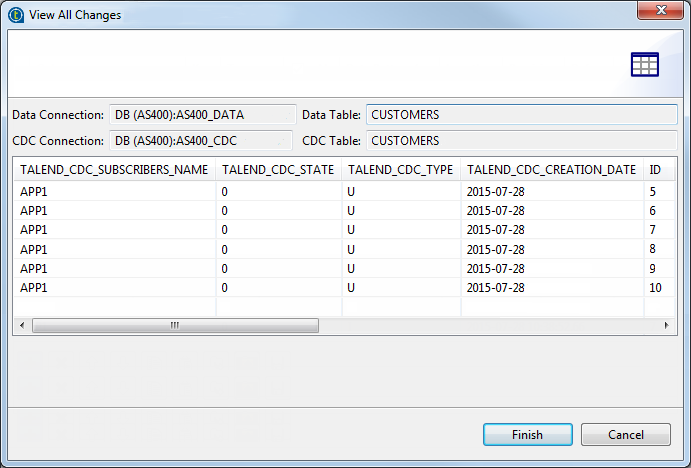Step 4: Finalize the subscription in AS/400 journal mode
About this task
You must specify the table to which the subscriber wants to subscribe and then activate the subscription.
Procedure
Did this page help you?
If you find any issues with this page or its content – a typo, a missing step, or a technical error – let us know how we can improve!