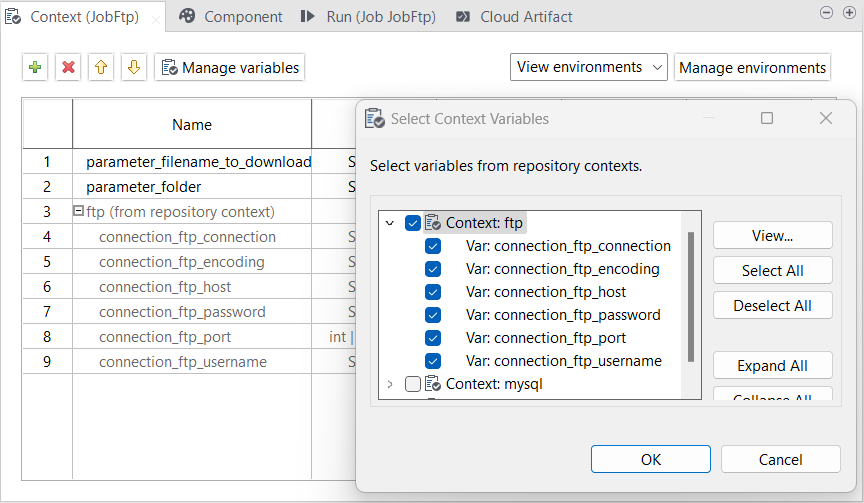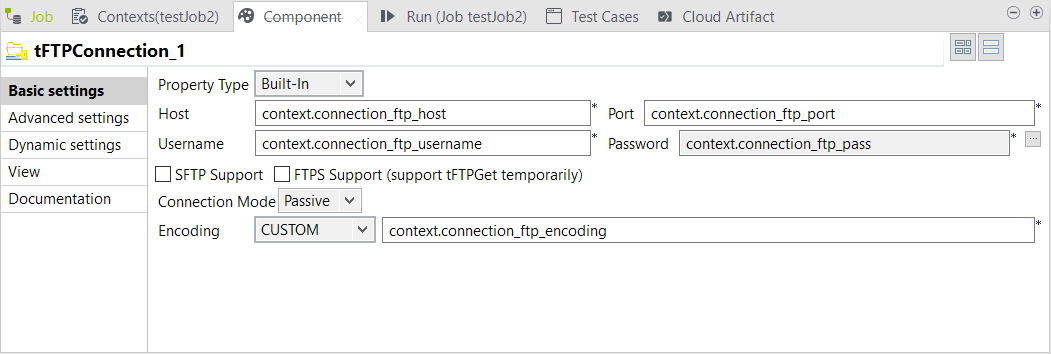Importing connection parameters
Import context connection parameters from the Talend Studio
repository into the artifact and add the parameters to the connection
component.
Before you begin
-
An artifact is created and open in Talend Studio.
-
A context is created and saved in the Repository tree view. For further information, see Creating a context and define context variables in it.
Procedure
Did this page help you?
If you find any issues with this page or its content – a typo, a missing step, or a technical error – let us know how we can improve!