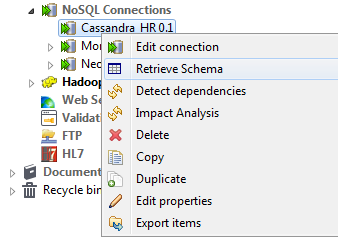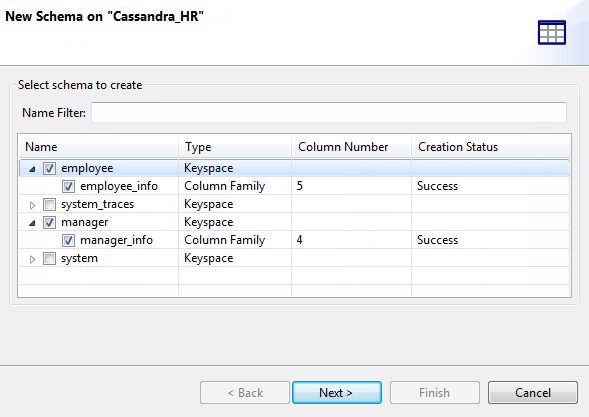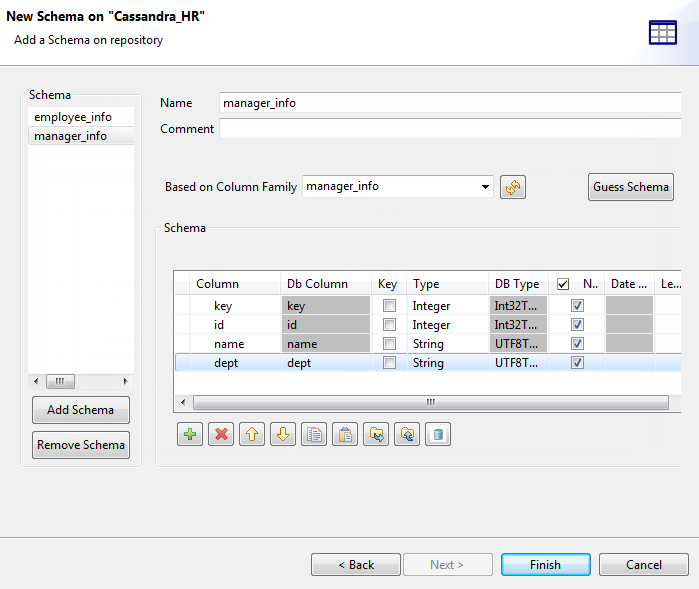Click Next to proceed to the next step of the wizard
where you can edit the generated schema or schemas.
By default, each generated schema is named after the column family on which it is
based.
Select a schema from the Schema panel to display its
details on the right side, and modify the schema if needed. You can rename any
schema, and customize the schema structure according to your needs in the
Schema area.
The tool bar allows you to add, remove, or move columns in your schema, or replace
the schema with the schema defined in an XML file.
To base a schema on another column family, select the schema name in the
Schema panel, and select a new column
family from the Based on Column Family list,
and click the Guess Schema button to overwrite
the schema with that of the selected column family. You may need to click the
refresh button to refresh the list of column families.
To add a new schema, click the Add Schema
button in the Schema panel, which creates an
empty schema for you to define.
To remove a schema, select the schema name in the Schema panel and click the Remove
Schema button.
To overwrite the modifications you made on the selected schema using its default schema,
click Guess schema. Note that all your changes
to the schema will be lost if you click this button.