Managing test cases
You can create as many test cases as you need for a Job, and manage your test cases in a similar manner like for normal Jobs.
From the Repository tree view, you can:
- Select the Job to display all its test cases in the Test Cases view.
- Expand the Job and select the test case of interest to show it in the Test Cases view.
- Expand the Job and double-click the test case of interest to open it in the design workspace.
- Expand the Job and right-click the test case of interest to open, run, open a read-only
copy of, rename, or delete it.
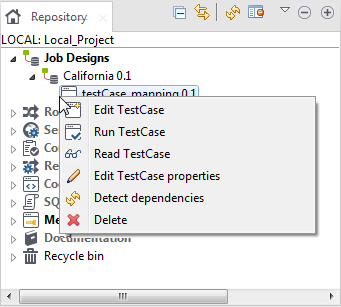
For a Job that has test cases:
- When importing the Job, you can selectively import one or more of its test cases together with the Job. However, you cannot export a test case without exporting the Job it was created for.
- When building a Job that has test cases, you can select whether to execute the test cases created for it upon the Job build process.
- When working collaboratively, you can lock and unlock a test case independently of the Job for which is was created.
For more information on importing, exporting and building a Job, see Importing/exporting items and building Jobs and Routes. For more information on working collaboratively on project items, see Working collaboratively on project items.
Did this page help you?
If you find any issues with this page or its content – a typo, a missing step, or a technical error – let us know how we can improve!
