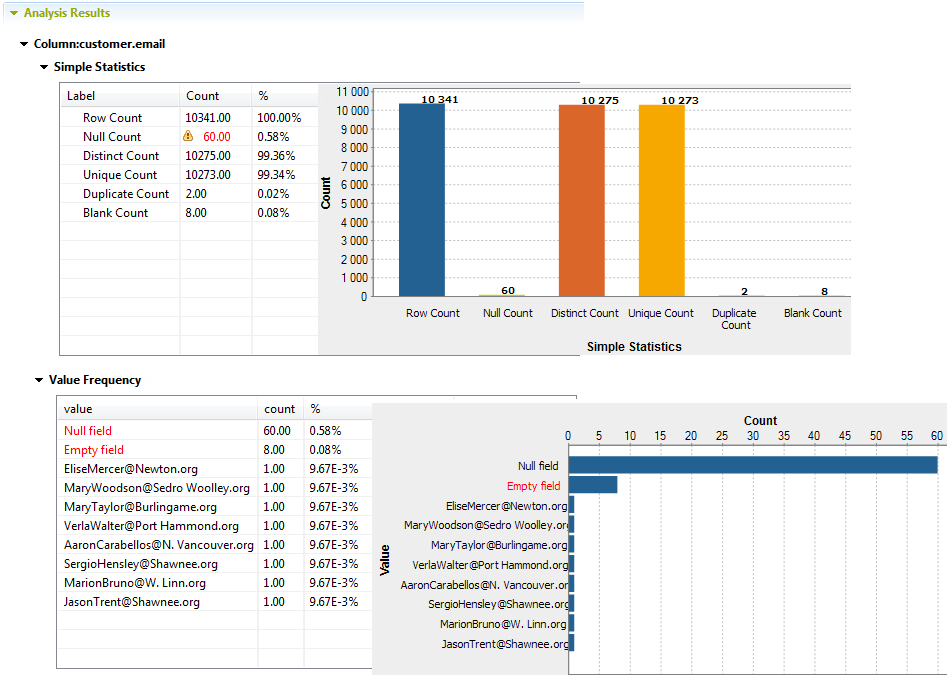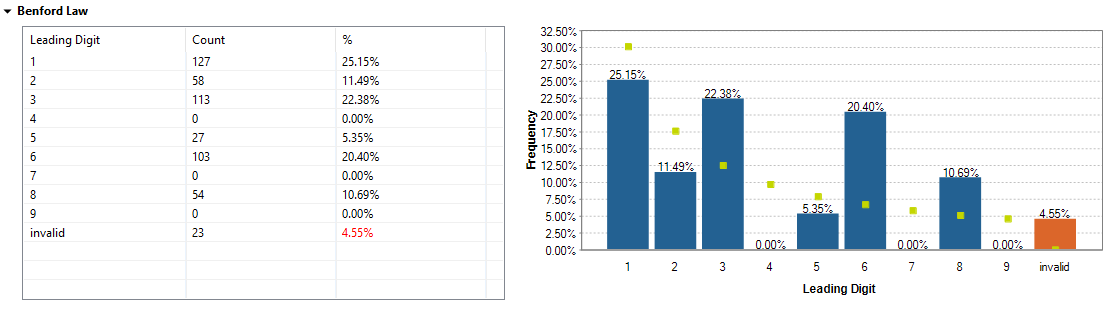Accessing the detailed view of the database column analysis
Before you begin
About this task
To access a more detailed view of the analysis results of the procedures outlined in Defining the columns to be analyzed and setting indicators and Finalizing and executing the column analysis, do the following:
Procedure
Did this page help you?
If you find any issues with this page or its content – a typo, a missing step, or a technical error – let us know how we can improve!