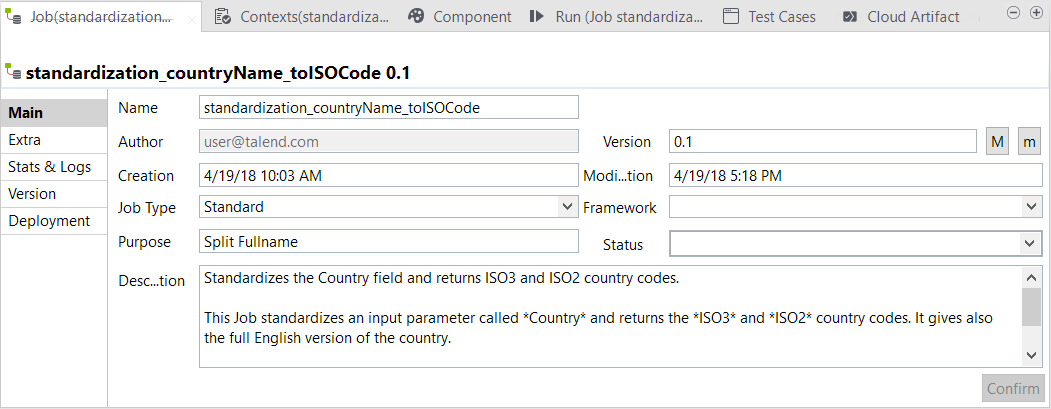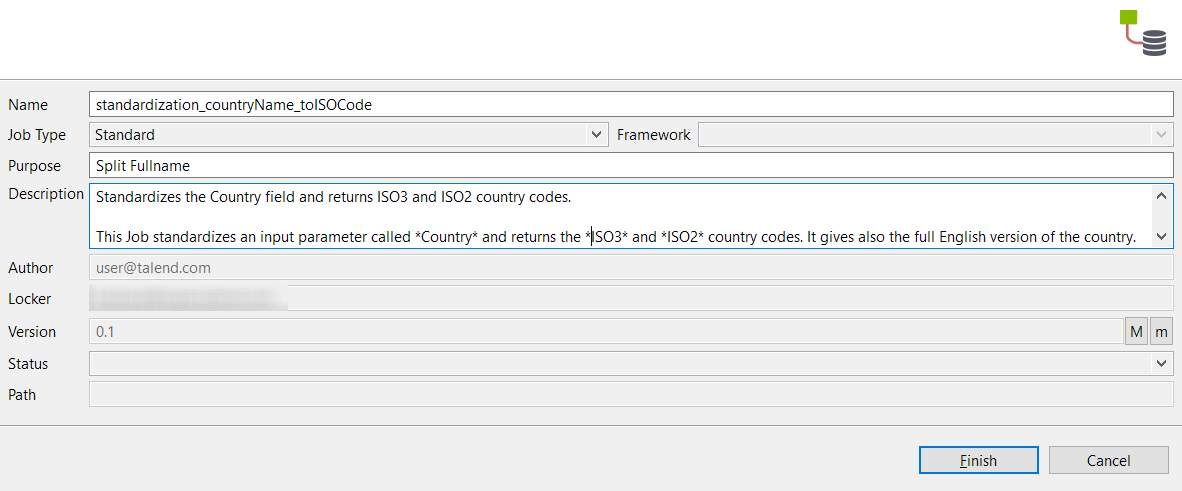Adding metadata information in Main view
Before you begin
A Job must be open in Talend Studio and the Cloud Artifact tab below the design workspace must be selected.
Procedure
Did this page help you?
If you find any issues with this page or its content – a typo, a missing step, or a technical error – let us know how we can improve!