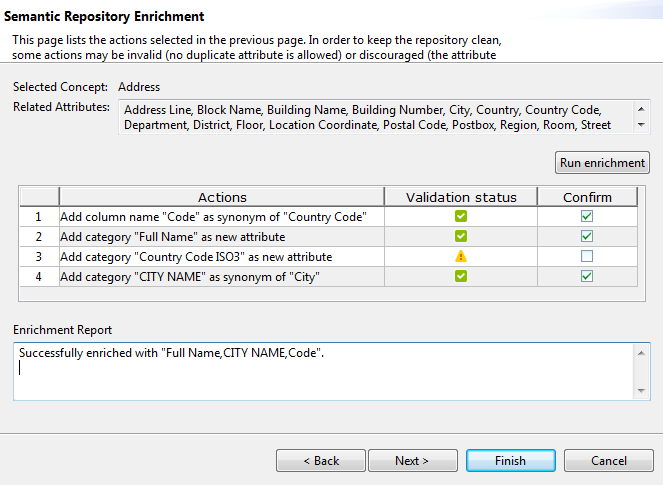Enriching the ontology repository
About this task
All what you define on columns in this page is used to enrich the ontology repository on the Elasticsearch server.
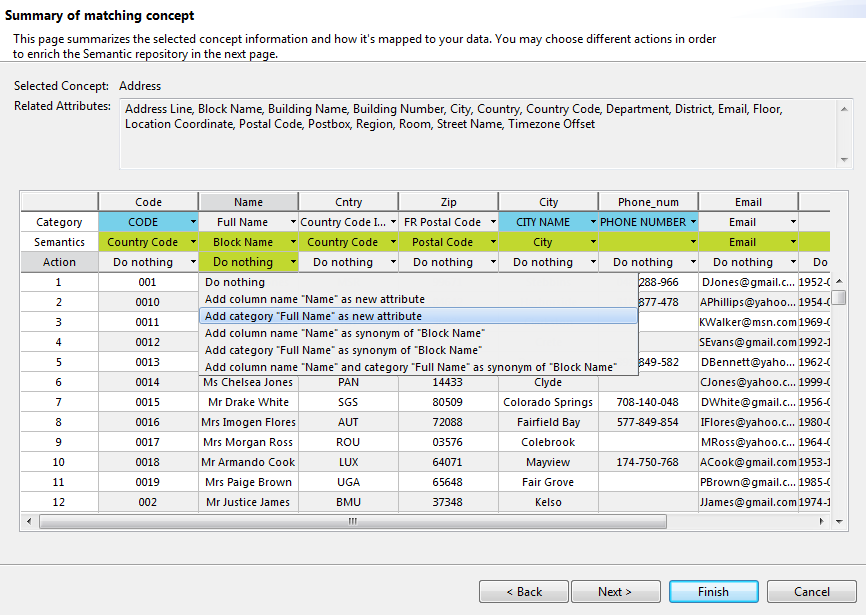
Procedure
Did this page help you?
If you find any issues with this page or its content – a typo, a missing step, or a technical error – let us know how we can improve!