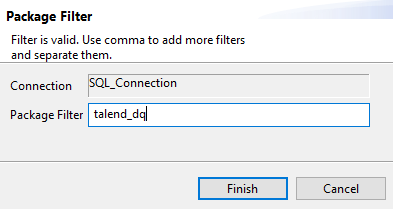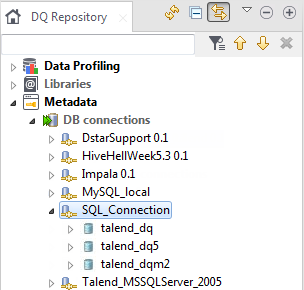Filtering a database connection
After you set up a specific database connection in Talend Studio, you may not want to view all databases in the DQ Repository tree view of your Talend Studio.
You can filter your database connections to list the databases that match the filter you set. This option is very helpful when the number of databases in a specific connection is very big.
Before you begin
A database connection is created in the Profiling perspective.
Procedure
Did this page help you?
If you find any issues with this page or its content – a typo, a missing step, or a technical error – let us know how we can improve!